
Acknowledge question type¶
Last updated: 18 Apr 2022
The “Acknowledge” question type displays a single option, to select “OK” on the form.
You can use the “Acknowledge” type for questions that require only 2 states of response: answered and not answered, or accepted and not accepted. You could use this question type with an informed consent in your survey form, or as a way of ensuring the interviewee has read through and agrees to the terms, usually outlined using a “Note” question type.
How to set up the question¶
In the formbuilder, click the button to add a new question.
Type the question text. For example, “If you agree to continue with the survey, click OK.”
Click “ ADD QUESTION” (or press the Enter key on the keyboard).
Choose the “ Acknowledge” question type.
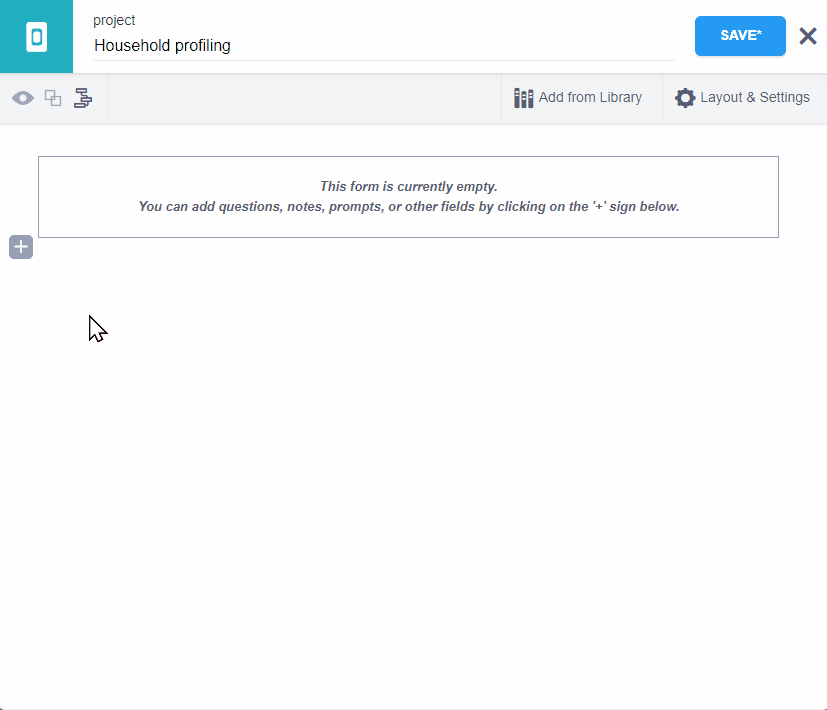
How it is displayed in web forms and KoboCollect¶
The “Acknowledge” question displays a single radio button with the label “OK” as shown below:
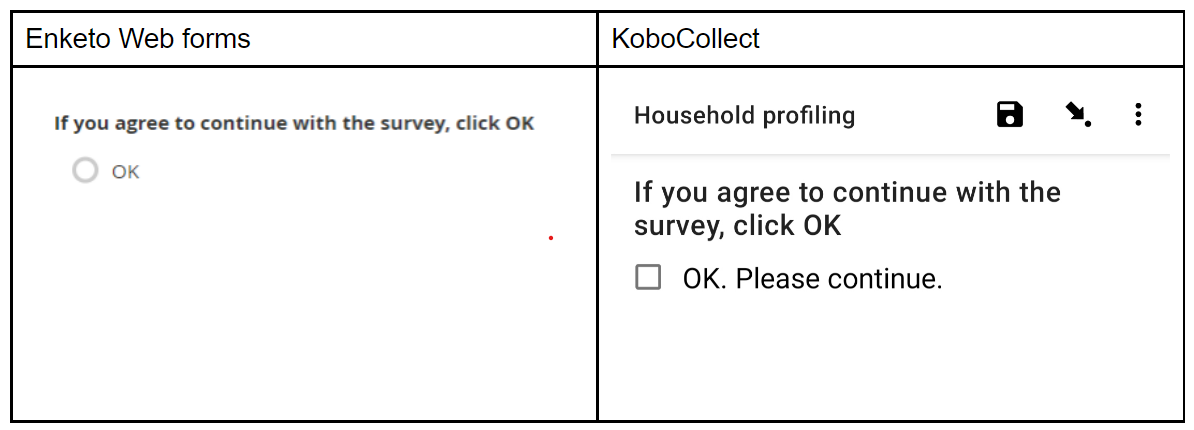
Using skip logic and validation criteria¶
An “Acknowledge” question has only 2 states of response: one where the question is answered, and one where it is not, i.e. the response value is either “OK” or blank.
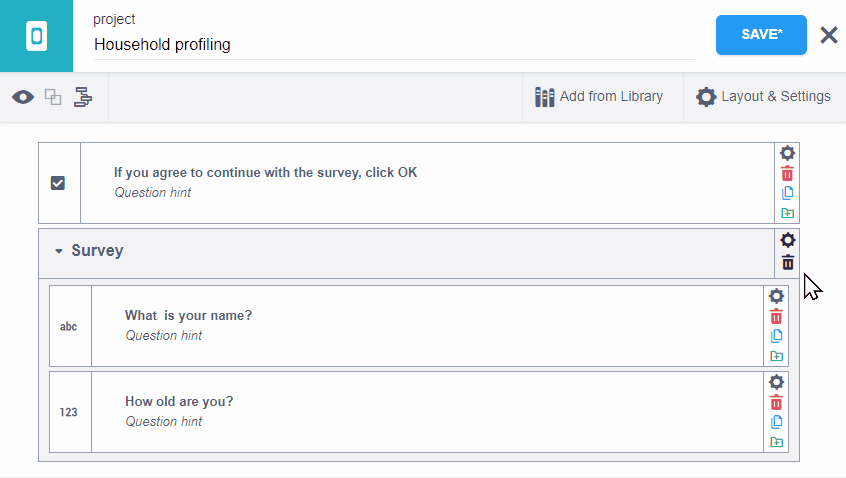
In the above example, the group “Survey” will only be displayed if the “Acknowledge” question was answered (the user clicked OK).
Below is the equivalent form logic in XLSForm syntax:
survey
type |
name |
label |
relevant |
|---|---|---|---|
acknowledge |
consent |
If you agree to continue with the survey, click OK |
|
begin_group |
survey |
Survey |
${consent} = “OK” |
text |
name |
What is your name? |
|
integer |
age |
How old are you? |
|
end_group |
You can download the example XLSForm here .
Was this article useful?
Did you find what you were looking for? Was the information clear? Was anything missing?
Share your feedback to help us improve this article!