
Exporting and downloading your data¶
Last updated: 6 Sep 2025
When using KoboToolbox, you can download your collected data in various formats and customize your export settings. This article explains how to download your collected data, including an overview of export types and available formats.
Downloading your data¶
To download your data:
Open your project and navigate to DATA > Downloads.
Choose your export settings (detailed below).
Click EXPORT. This will generate an export which will be shown in a table underneath the export settings.
Click DOWNLOAD to download the exported file.
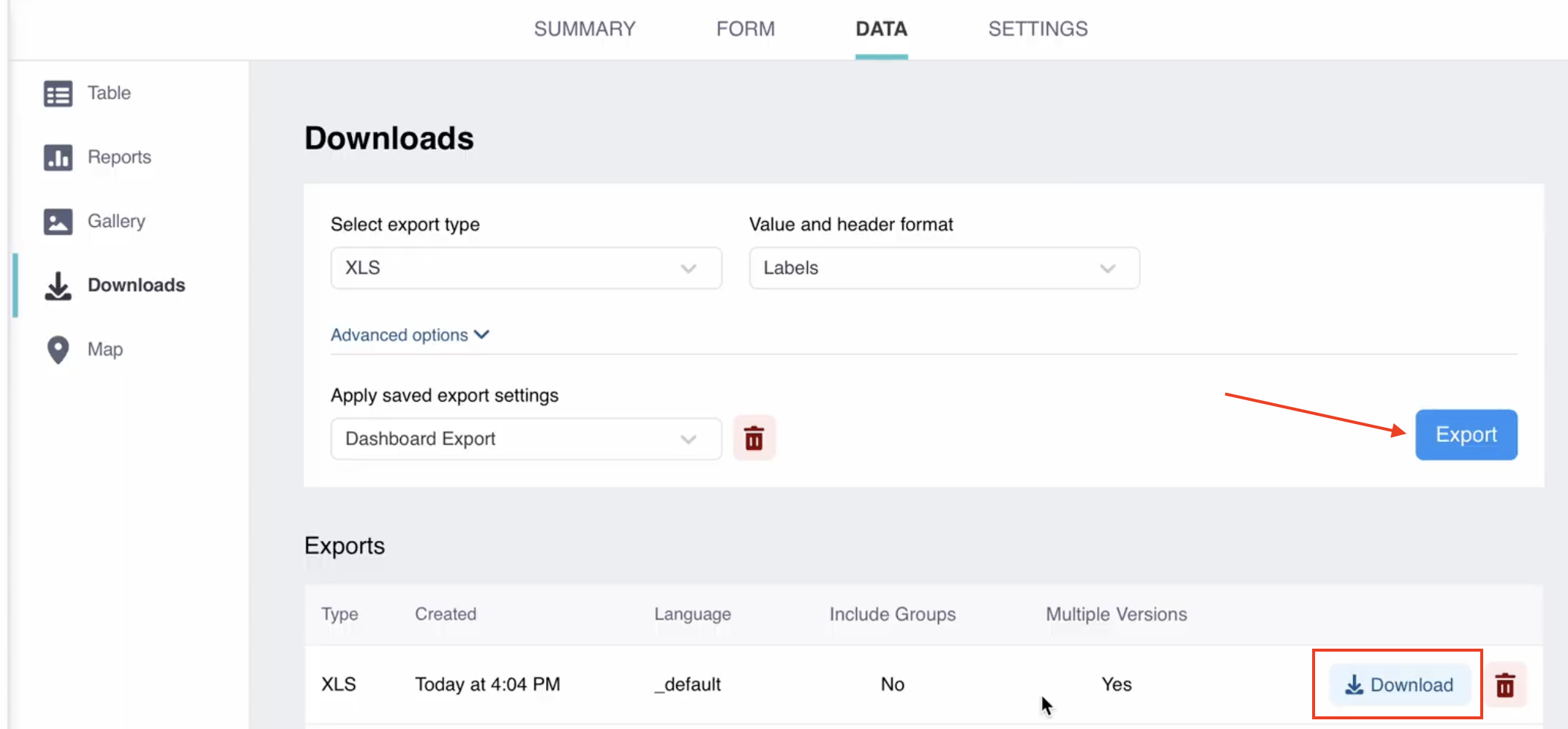
Note: An export can take from a few seconds to several minutes to generate, depending on the number of submissions, form size, and server load. Once created, it will appear in the Exports section of the page.
Export types¶
You can choose from the following export types:
Export type |
Description |
|---|---|
XLS |
Microsoft Excel file (.xlsx format). This file type is recommended when collecting repeat group data. |
CSV |
Comma Separated Values file. This file type is ideal for importing into most data management software, including databases. |
GeoJSON |
This is an open standard geospatial data interchange format, best for integrating with GIS software like ArcGIS. |
SPSS Labels |
Generates an SPSS syntax file that applies question labels and value labels to variables of KoboToolbox data imported into SPSS. For more information, see Converting Data into SPSS and/or Stata. |
GPS Coordinates (KML) |
Generates a KML file for working with your data in GIS software, such as Google Earth. |
Media Attachments (ZIP) |
Downloads a ZIP file containing all media collected through the form. |
XLS (legacy) |
Generates an .xlsx file (Microsoft Excel) using a legacy KoboToolbox interface. Only use this option in case of occasional issues with standard XLS and CSV exports, as it will be removed in a future update. |
CSV (legacy) |
Generates a CSV file using a legacy KoboToolbox interface. Only use this option in case of occasional issues with standard XLS and CSV exports, as it will be removed in a future update. |
Value and header format¶
When using the standard export formats (XLS, CSV, GeoJSON, and SPSS Labels), you can select the format of your data values and headers:
Format |
Description |
|---|---|
Labels (default) |
The exported file uses question labels (question text) as column headers and choice labels for responses to Select One and Select Many questions. |
XML values and headers |
The exported file uses question names (Data Column Names) as column headers and choice names (XML values) for responses. This export setting is recommended for importing your data into data analysis software. |
Labels in any of the defined languages |
The exported file uses question and choice labels in any of the languages set within the form. |
Advanced options¶
In addition to customizing value and header formats, non-legacy export formats also offer other customization options within the Advanced Options section. For more information on advanced options, see Advanced options for exporting data.
Troubleshooting¶
Exports stuck in pending state or failed
Export time depends on the number of submissions, form complexity, and current server load. If exports remain in a pending state for an extended period:
Remove the stuck exports by clicking the trash icon.
Retry the export by clicking the EXPORT button again.
Avoid creating multiple exports rapidly, as this can overload the server and reduce performance for all users.
Note: Exports will time out and show as failed after 30 minutes. This server-level limit may require you to filter the number of submissions included in the export to complete within the allowed time. An example of how to do this is discussed in the Community Forum.
If you continue to experience issues exporting your data, please post in the Community Forum.
Repeat group data not found
Only the XLS format supports repeat group data. Each repeat group will be exported as a separate sheet in the exported file. CSV downloads will only provide the main data, without repeat group data.For more information about exporting and using repeat group data, see Managing repeat group data.
Some data not being exported
If some of your data is not being exported, check the advanced options. For example, ensure that data from all versions of your form are selected for export.Downloading data from different versions
When downloading data that includes multiple form versions, you may encounter changes in the format of your data files.Timezone data getting lost in export
Excel time formats do not support timezone data. Therefore, any timezone data in the response value will be removed during XLS export. To retain this information, check the option to export dates as text values.For more information on this setting, see Advanced options for exporting data.
Was this article useful?
Did you find what you were looking for? Was the information clear? Was anything missing?
Share your feedback to help us improve this article!