
Form Settings and Metadata¶
Last updated: 25 Aug 2022
In the formbuilder, there are a number of optional configurations you can set for your project. You can access these by clicking on the Layout & Settings button.
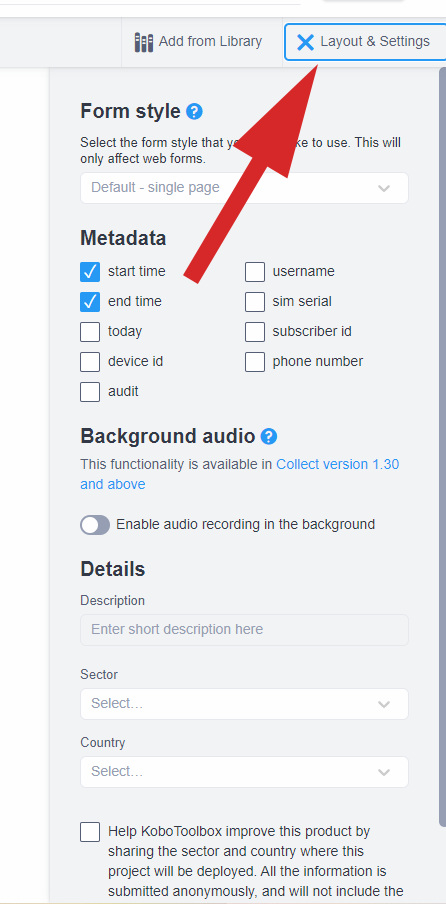
Form style¶
You can change the way the form appears in Enketo web forms, such as multiple pages, grid theme, etc., in the Form Styles drop-down menu. Learn more about the different form styles here.
Form metadata¶
Metadata are hidden questions that can aid data analysis and can be used for auditing and data integrity purposes. The metadata is captured in the background during the normal data collection process:
Metadata |
Description |
|---|---|
Start Time |
Date and time when opening the form (timestamp) |
End Time |
Date and time when finishing the form (“Submit” button pressed) |
Today |
The date of the form’s submission |
Username |
The username of the enumerator if authentication is used for data collection |
Audit |
Record an audit log while the form is being completed. Learn more about audit logging here |
Background Audio |
Record audio in the background (only available in KoboCollect) |
Device ID |
IMEI (International Mobile Equipment Identity) |
Phone Number* |
The cellphone number of the data collection device |
The Phone Number meta question is only captured on mobile devices that have a SIM card.
Adding form metadata in XLSForm¶
If you are building your form in XLSForm, you can add metadata as follows:
type |
name |
|---|---|
start |
start |
end |
end |
today |
today |
username |
username |
audit |
audit |
background-audio |
background_audio |
deviceid |
deviceid |
phonenumber |
phonenumber |
survey |
No labels are required as the questions are not visible within the form itself during data collection
Background audio¶
When the “Background audio” setting is turned on, KoboCollect will record audio while the form is open and continue recording each time the form is opened before submitting. Learn more about background audio recording here.
Details¶
When creating a new project, you have the option to set the description, sector, and country for your project. You also can opt in to anonymously share the country and sector information with KoboToolbox for the purposes of improving the platform. You can add or change these details in Layout & Settings pane within the formbuilder or in the SETTINGS>General tab.
Additional settings¶
Apart from options found in the formbuilder’s Layout & Settings tab, you can also change other project-level settings, such as sharing, connected projects, REST services and media and more.
You can download an XLSForm with examples from this article here.
Was this article useful?
Did you find what you were looking for? Was the information clear? Was anything missing?
Share your feedback to help us improve this article!