
Creating a New Form¶
Last updated: 30 Jul 2022
To create a new form, click the NEW button in the Projects tab (the first screen after logging in to KoboToolbox).
You will be presented with 4 different options for creating your new form:
Build from scratch: Choose this option if you want to build your form using the formbuilder. After selecting this option, you will be required to input the project details, then click CREATE PROJECT.
Use a template: Use this option if you already have a template in your Library and would like to build upon it using the formbuilder or deploy it as is. Learn more about the Library here.
Upload an XLSForm: Import an existing XLSForm. You can learn more about getting started with XLSForm here.
Import an XLSForm via URL: Use this option to import an XLSForm file that is being hosted online, for example Google Sheets or Dropbox. Refer here for more details.
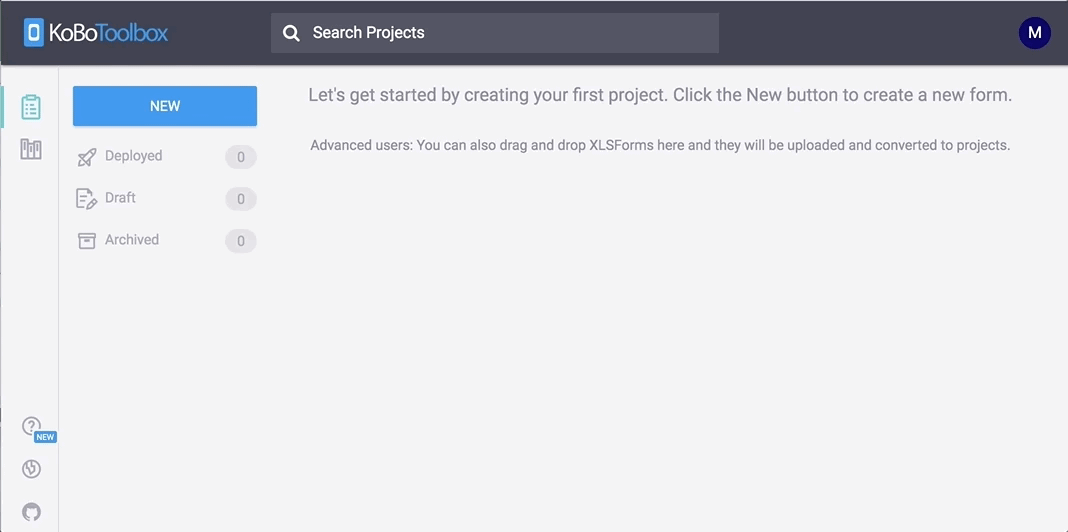
Projects list¶
The Projects tab shows all your projects in a single list: deployed, draft and archived, as well as projects shared with you. To view a details for a specific project, you can click on the item in the list and you will be directed to its landing page. In this view, you can also organize your projects (add tags, archive, or delete), download a project’s XLSForm, clone the form to use in a new project, and more.
To open a project for editing in the formbuilder, hover your cursor over the title of the project and click the Edit button.
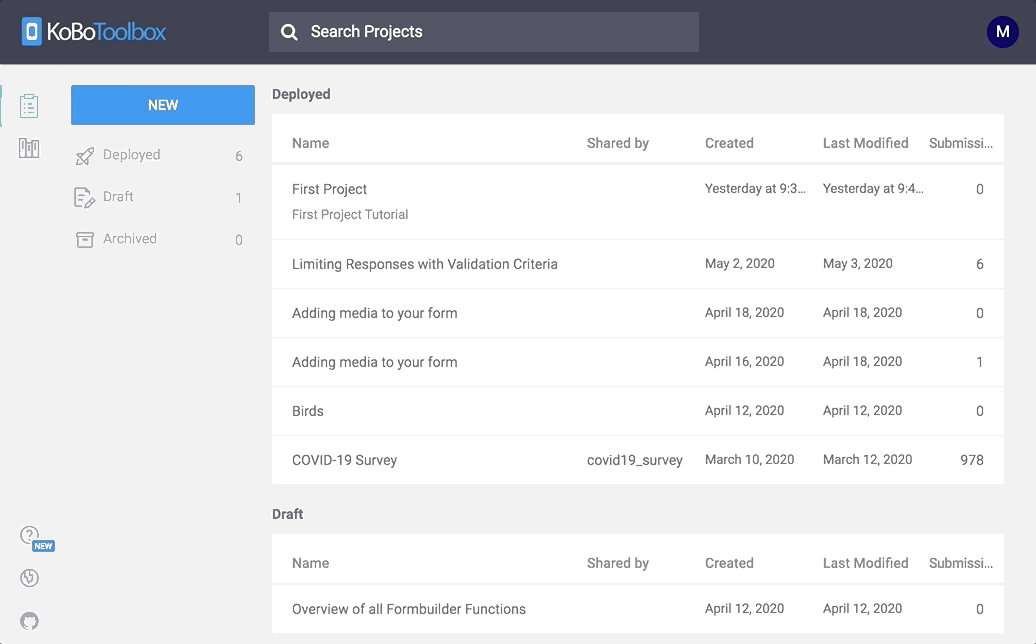
Was this article useful?
Did you find what you were looking for? Was the information clear? Was anything missing?
Share your feedback to help us improve this article!