
Using the Question Options¶
Last updated: 24 Sep 2025
After adding a question, there are many different customizations you can make to it using the question options. To get to the question options screen of a question, click its Settings button.
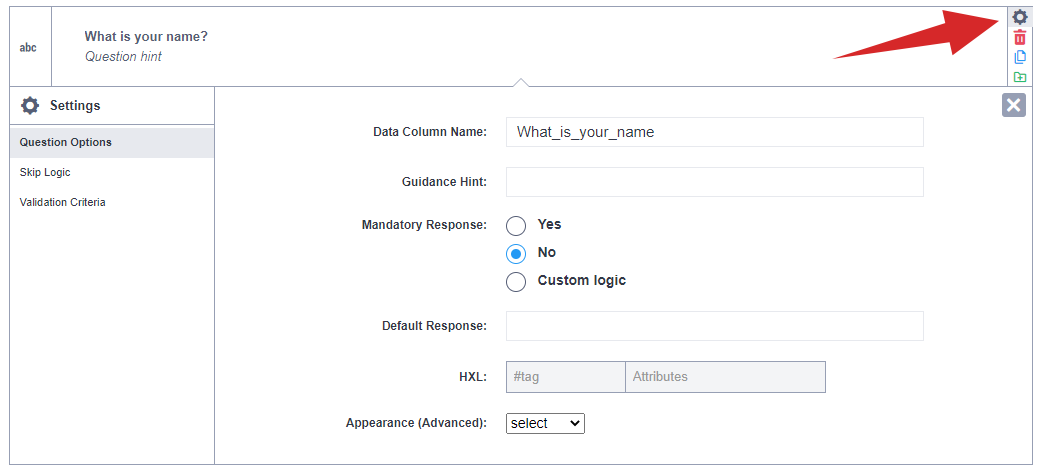
Data Column Name¶
The Data Column Name is the unique identifier (ID) of your question.
This field is mandatory for every question. Only letters, numbers, and
underscores are allowed in this field, and the field must start with a letter or
an underscore. You can input anything you like, such as what_is_your_name or
age.
The Data Column Name is important because it is used in the column headers of tables and spreadsheets after your data has been collected. If you want your spreadsheet to follow a specific naming convention, you should specify the name for each of your questions before deploying the form as a data collection project.
Guidance Hint (optional)¶
Guidance Hints are extra instructions that you can add to your questions as notes. By default in Enketo web forms, the guidance hints are displayed under an accordion which can be expanded and collapsed as shown below.
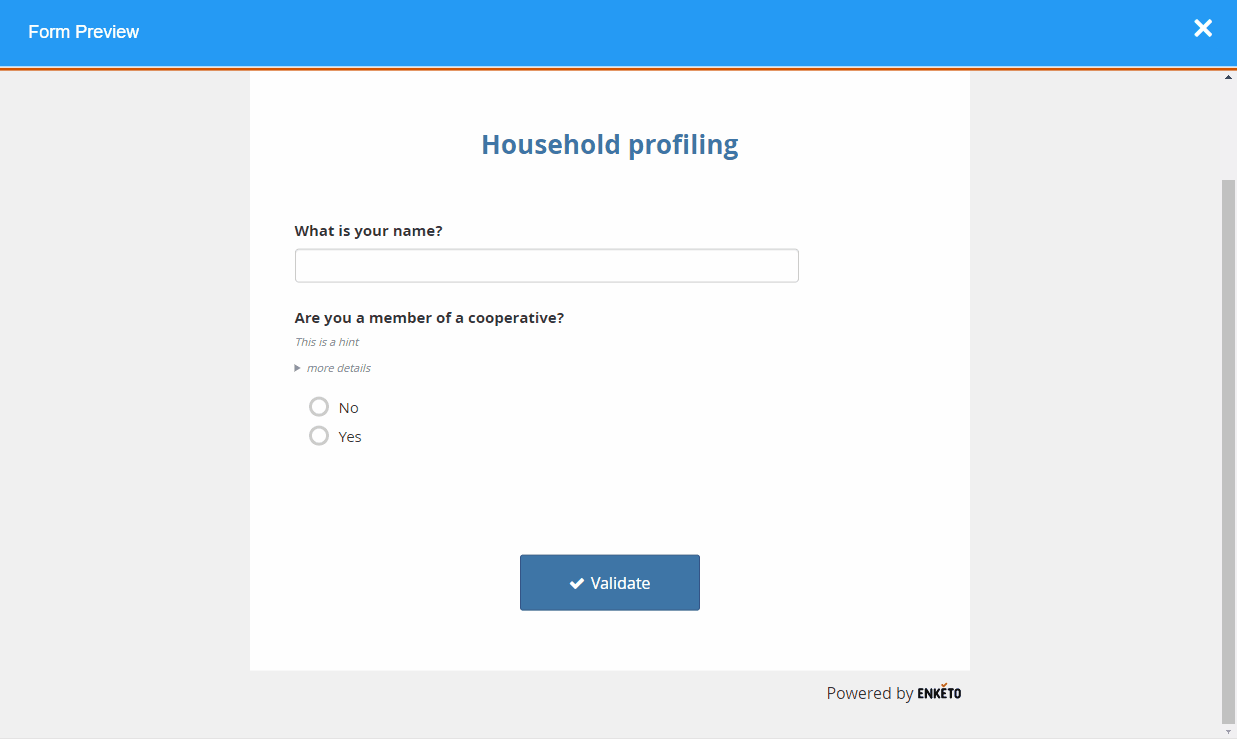
In KoboCollect, guidance hints are not displayed by default. You can choose how guidance hints should be displayed in your forms by going to Settings -> Form Management -> Show guidance for questions. Here you have 3 choices: No, Yes - always shown and Yes - always collapsed.
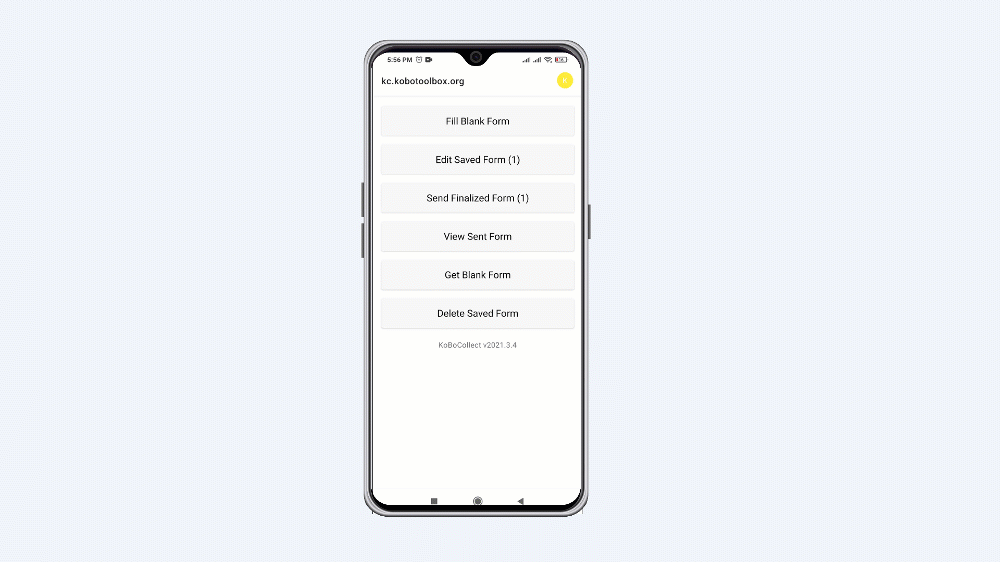
Guidance hints can be used as internal notes when collaborating with others in developing the form. You can also show them on printouts or extra instructions during training for enumerators.
Mandatory Response¶
This settings allows you to specify whether the question must be responded to at
all times or not. In XLSForm, this is called required.
In KoboToolbox, there are three options for mandatory response:
Yes - The question must be answered at all times. If a response is not provided, the user will not be able to move to the next question or save the form.
No - The question is not mandatory and hence can be manually skipped.
Custom logic - You can define logic using XLSForm code which will define when the question will be mandatory. For example, if you set the following custom logic
${age} > 18, the question will be mandatory when a preceding question with the data column nameageis greater than 18.
Default Response (optional)¶
This allows specifying a default response that the interviewer can accept or change.
In most studies this would not be recommended as it might create an accidental bias, but it may be useful for date or time questions where the responses tend to be around a certain known point.
For Date questions, the default response
needs to be written in the format YYYY-MM-DD e.g. 1974-12-31).
For Select One or
Select Many questions the response
needs to be written using the unique Value (xml value) - not the label (e.g.
first_grade rather than First grade).
Appearance (optional)¶
This advanced setting allows displaying the question in a modified way. Certain appearance options will only be available depending on the Question Type.
For a full list of appearance values, visit ODK’s appearance documentation.
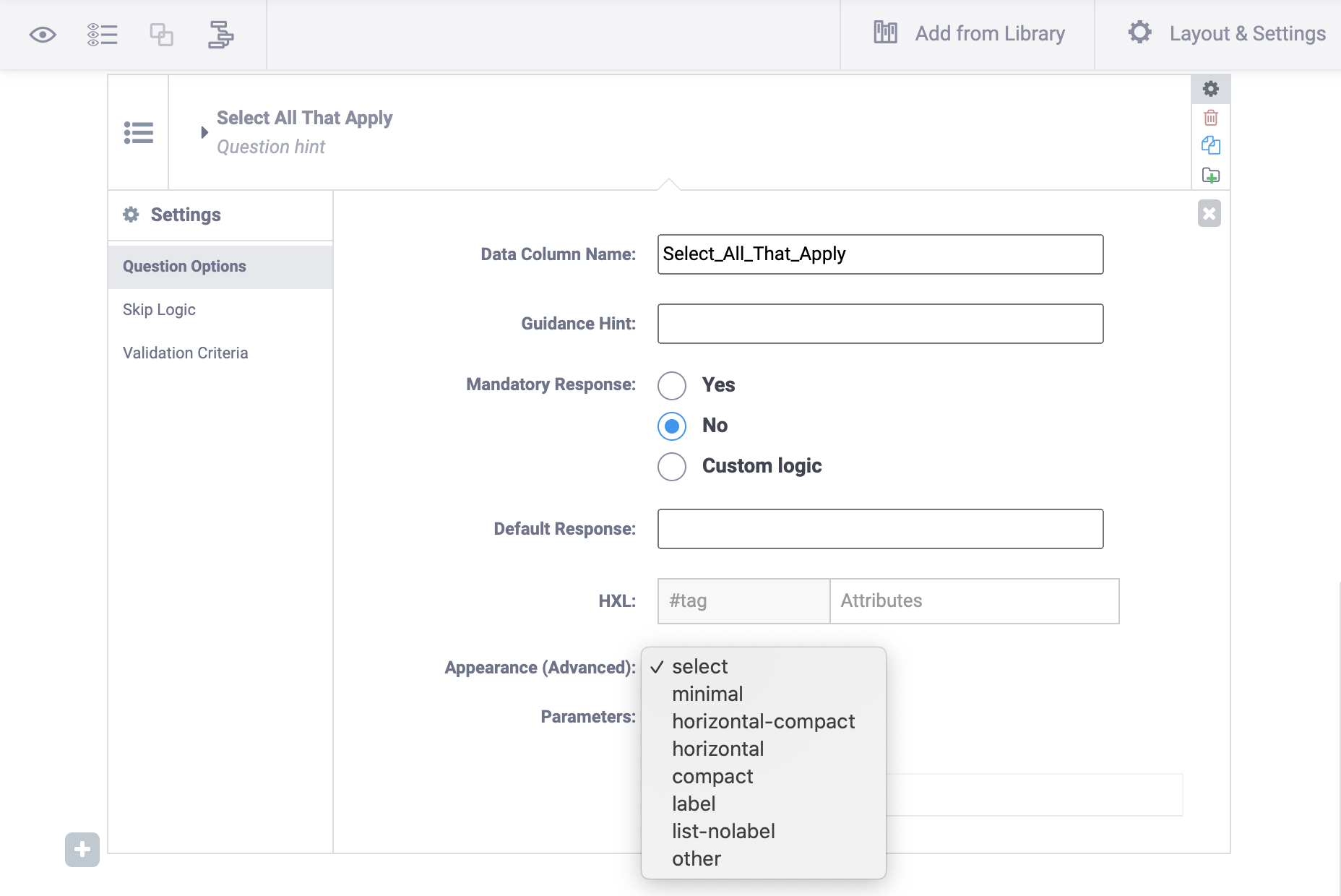
Was this article useful?
Did you find what you were looking for? Was the information clear? Was anything missing?
Share your feedback to help us improve this article!