
Importing an XLSForm via URL¶
Last updated: 7 Jan 2025
When importing an XLSForm via URL, please make sure that the URL points to the XLS file directly and that it is publicly accessible. A quick way to test this is to load the URL in a browser: it should trigger the download of the file. (If it loads a page in the browser, then it’s not the right URL.)
Google Sheets¶
To get the correct link for a Google Sheets spreadsheet, follow these steps:
Click on File > Publish to the Web.
Under the Web Page dropdown, select Microsoft Excel (.xlsx). Keep Entire Document selected in the preceding dropdown.
Copy the link from the resulting field.
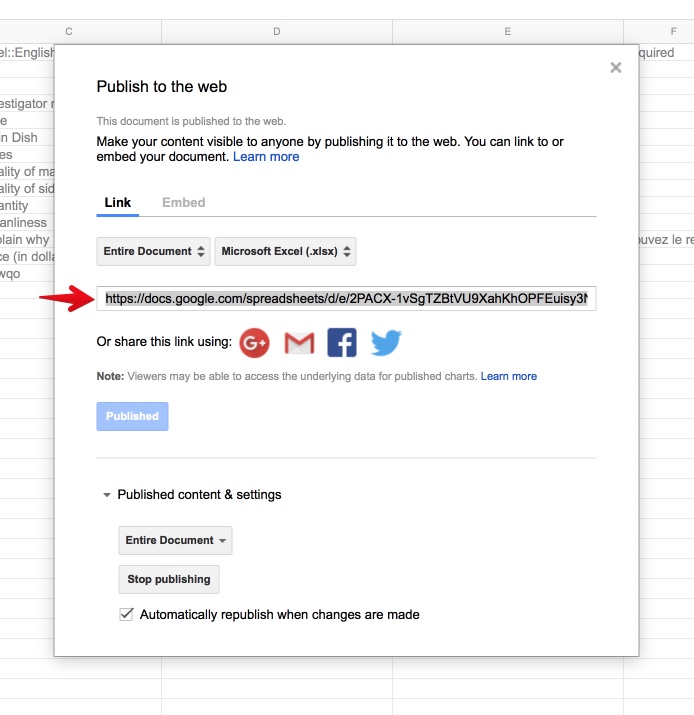
Note for advanced users: in our tests, the “Automatically republish when changes are made” checkbox doesn’t always work well. You may need to stop publishing and republish the spreadsheet to get an updated link.
Dropbox¶
To get the correct link for a spreadsheet in Dropbox, follow these steps:
Make sure the XLSForm file is in a public Dropbox folder in your account.
Copy its link. It should end with the suffix
?dl=0. Replace the 0 with 1, so that your link ends in?dl=1.
Was this article useful?
Did you find what you were looking for? Was the information clear? Was anything missing?
Share your feedback to help us improve this article!