
Creating an account on KoboToolbox¶
Last updated: 7 Jul 2025
The first step for all users when getting started with KoboToolbox is to create an account. This article will guide you through the steps for creating an account and signing in to your account.
How to access KoboToolbox¶
There are three ways to access KoboToolbox:
Public servers: Most users access KoboToolbox using one of the public servers listed on the Sign up page. The Global KoboToolbox Server is used by the majority of our users. The European Union KoboToolbox Server is hosted in Ireland and is used by organizations that require or prefer data hosting in the European Union (EU).
Private servers: Many large organizations have their own private KoboToolbox server. If your organization has a private server, you can access your account via your organization’s server URL.
Install KoboToolbox on your own server: Advanced users can install KoboToolbox on their own server or on a local computer or device using Docker. For more details on how to install your own instance of KoboToolbox, visit our kobo-install repository on GitHub.
Creating an account¶
To create a new account on KoboToolbox, go to the KoboToolbox Home page and click SIGN UP on the menu. This will take you to the Sign in or create an account page of the website.
The two public KoboToolbox servers are listed on this page.
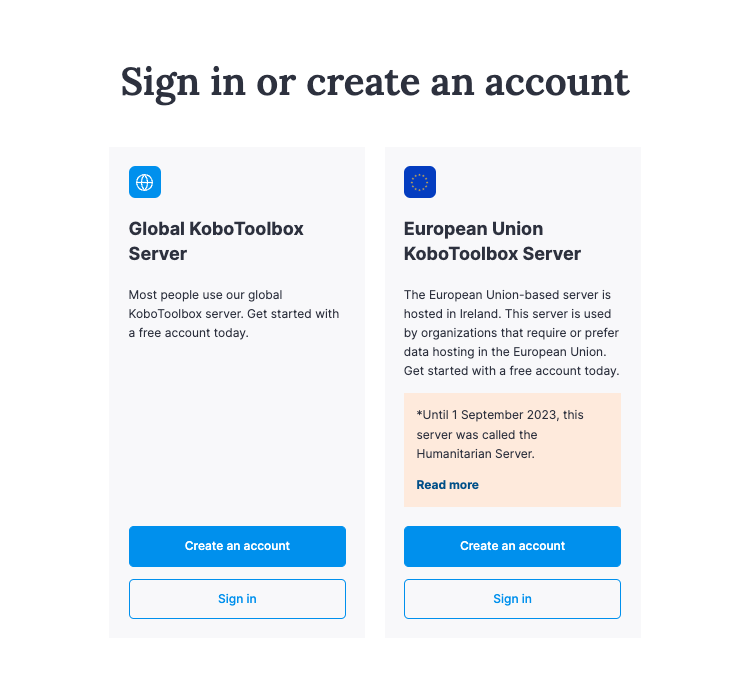
The Global KoboToolbox Server is used by the majority of our users.
The European Union KoboToolbox Server is hosted in Ireland and is used by organizations that require or prefer data hosting in the EU.
Important note: It is not possible to share projects and data between the two servers. This means that all users working on a shared project must use the same server to access the project.
Click CREATE AN ACCOUNT on the server of your choice.
On the Create an account page, enter the details on the form and click CREATE ACCOUNT.
Make sure to keep your password in a safe place to avoid losing it.
The username must be all lowercase letters, without any spaces or symbols.
KoboToolbox will send you an email with a link to activate your account. If you did not get the activation email, check your spam folder. For more help, you can also read the support article Didn’t Receive Activation Link After Signing Up.
Sign in to the email address you used when creating your account and click the activation link sent to you. This will automatically sign you into KoboToolbox.
Signing back in to KoboToolbox¶
Use one of the following links to sign back in to your account with your username and password:
Server |
URL |
|---|---|
Global KoboToolbox Server |
|
European Union KoboToolbox Server |
Troubleshooting¶
Make sure to follow the guidelines listed below to create a valid username:
The length of a username can range from 2 to 30 characters.
A username could be made up of a combination of lower-case characters, numbers, and underscores. Use of special characters (such as
~,!,@,#,$,%,^,&,*,?) are not valid.The username must start with a lower-case character.
You may be required to choose another username (despite following all the points listed above) if the username has already been registered to another user.
Choose a strong password so that your account and sensitive data is less vulnerable to attack or abuse.
Store your username and password in a safe place, such as a password manager, so that you don’t lose access to your account.
Ensure the entered email address is correct otherwise you will not receive the activation link.
Was this article useful?
Did you find what you were looking for? Was the information clear? Was anything missing?
Share your feedback to help us improve this article!