
“Select One” and “Select Many” question types¶
Last updated: 28 Mar 2022
When you have a categorical question with a list of predefined options for respondents to choose from, you have to choose either the “Select One” or “Select Many” question type in KoboToolbox. A “Select One” question type, also known as a “single response” question, means a respondent can only select a single response from a list of options. Similarly, a “Select Many” question type is also known as a “multiple response” question where a respondent can select multiple responses from a list of options.
“Select One” and “Select Many” question types can be better choices for maintaining quality data when the question has a narrow and defined scope. This is because, unlike the open-ended nature of the “Text” question type, the two select question types limit the user to the options listed.
When to use them¶
Use the “Select One” question type when a question has a list of choices, and the respondent is limited to just a single option from the list. Examples include marital status, sex, or religion.
Use the “Select Many” question type if there is a list of choices and the respondent may find it appropriate to select more than one choice. Examples include household sources of income or a list of household assets.
Setting up the question and choices¶
Follow the same steps for setting up either a “Select One” or a “Select Many” question:
In the formbuilder, click the button to add a new question.
Type the question label, for example, “What is your marital status?”. Then click + Add Question (or press Enter).
Choose the question type (“Select One” or “Select Many”)
Type the response labels where there is “Option 1”, “Option 2”. Add more choices if necessary.
You can reorder your list of choices by clicking and dragging each item to a new position in the list.
Click the trash can icon to the left of the option’s label to remove it.
Translating question and choice labels¶
For translating select type questions and their labels into other languages through the KoboToolbox UI, refer to the support article, Adding Another Language in the Project Dashboard, or here if you are creating your form using XLSForm.
XML values¶
When setting up “Select One” and “Select Many” question responses, you have the choice to specify the XML values or to let KoboToolbox generate them automatically.
It is strongly recommended that you specify XML values for all questions and choices before deploying your form, especially if the labels are non-Latin character languages such as Chinese, Arabic or Nepali.
XML values are the values that get saved in the submission when a user chooses the response, not the label. In the formbuilder, type the values where it says “AUTOMATIC” as shown below.
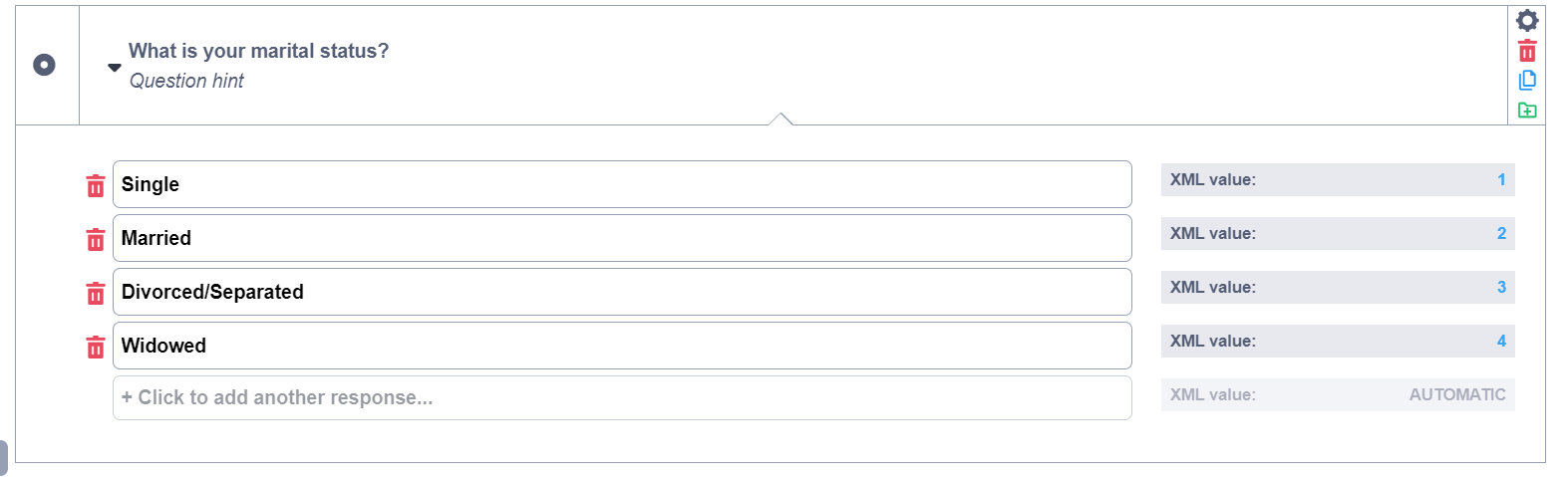
The predefined choices for a “Select One” and “Select Many” questions may sometimes be insufficient while collecting data. It is possible to include the option for a text response in that case, as outlined in our support article, User-Specified “Other” Responses for Multiple-Choice Questions.
How they are displayed by default on web forms and KoboCollect¶
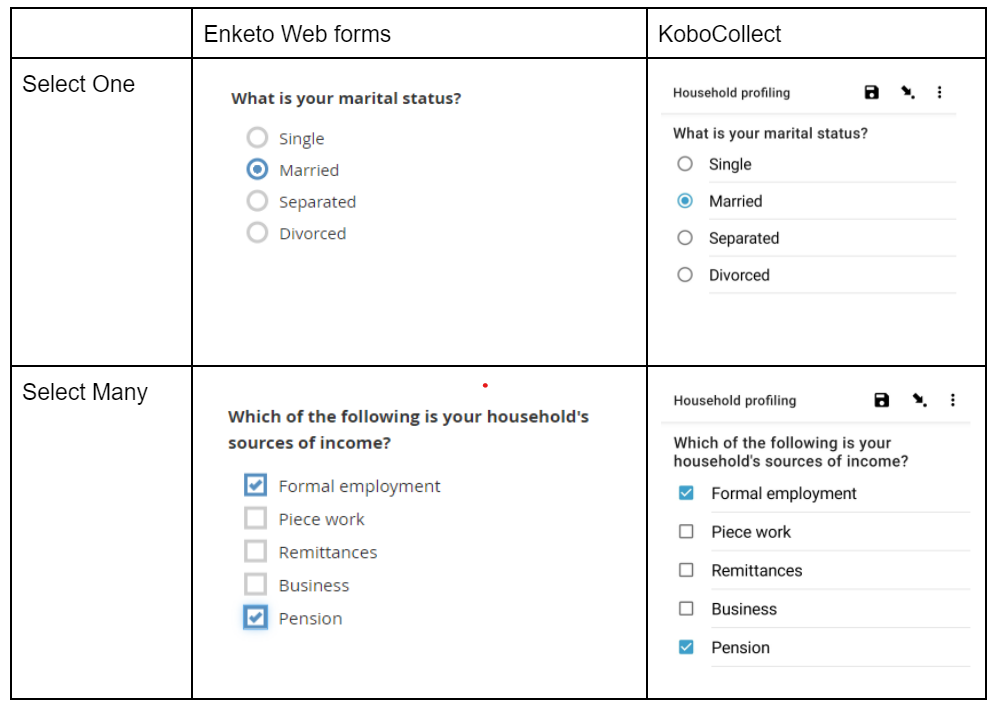
You can easily differentiate between a “Select One” and a “Select Many” question in a data entry form. The “Select One” question has choices with a radio button (a solid dot appears after selecting an item) while the “Select Many” question has choices with a square checkbox (check marks appear after selecting items).
Export options¶
When exporting “Select Many” questions, you can choose between exporting all selected responses in a single column or having the options in separate columns or both. Read more about exporting and downloading data in this support article.
Advanced appearances¶
When adding “Select One” and “Select Many” questions, you can choose from a wide range of appearances. Appearances change the way the question is displayed in the web forms or KoboCollect.
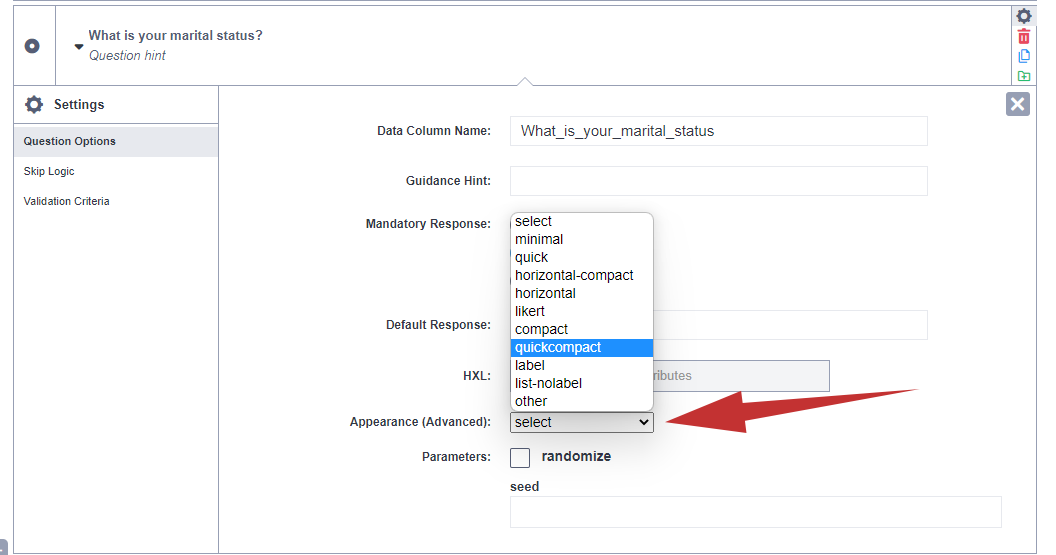
The option "other" provides you with a space where you can type a different appearance that is not shown on the list.
The following table shows the different available appearances and how they are displayed both in the web forms and KoboCollect.
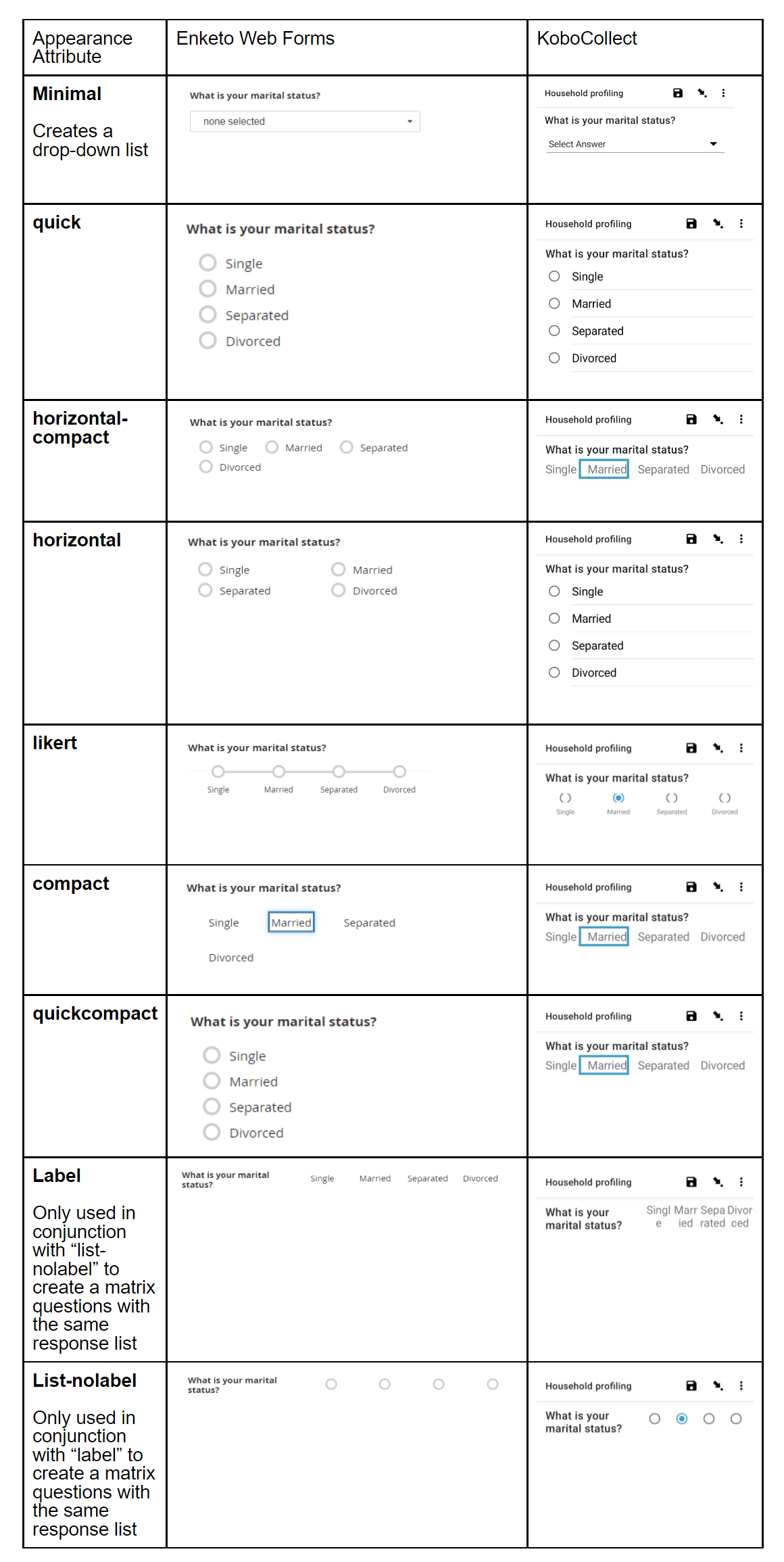
The appearances "quick", "likert" and "quickcompact" are only applicable to "Select One" questions.
Was this article useful?
Did you find what you were looking for? Was the information clear? Was anything missing?
Share your feedback to help us improve this article!