
Recording interviews with background audio recording¶
Last updated: 21 Nov 2025
Background audio recording captures an entire interview in the background while a form is open. The recording is stored as audio data within form submissions.
This feature enhances qualitative research by preserving interviews in full detail. Researchers can revisit recordings to capture nuance, validate findings, find exact quotes, and strengthen their analysis.
Background audio recording also supports data quality assurance. Supervisors and project managers can review recordings to understand how enumerators conducted interviews, monitor adherence to survey protocols, and keep backup copies of conversations used for transcription.
This article covers the following topics:
Enabling background audio recording in the Formbuilder
Implementing background audio recording in XLSForm
Configuring audio quality
Data collection with background audio recordings
Managing background audio data
Note: To learn about collecting short audio responses instead of a full background recording, see Media question types.
Enabling background audio recording in the Formbuilder¶
If you are designing your survey in the Formbuilder, follow these steps to enable background audio recording:
In the FORM page, click Edit to open the Formbuilder.
On the left hand side, click Layout & Settings.
In the Background audio section, click “Enable audio recording in the background.”
Once enabled, the button text will change to “This survey will be recorded.”
If needed, change the audio quality in the Audio quality dropdown menu.
For an overview of audio quality settings, see Configuring audio quality. Voice only is the default and lowest audio quality.
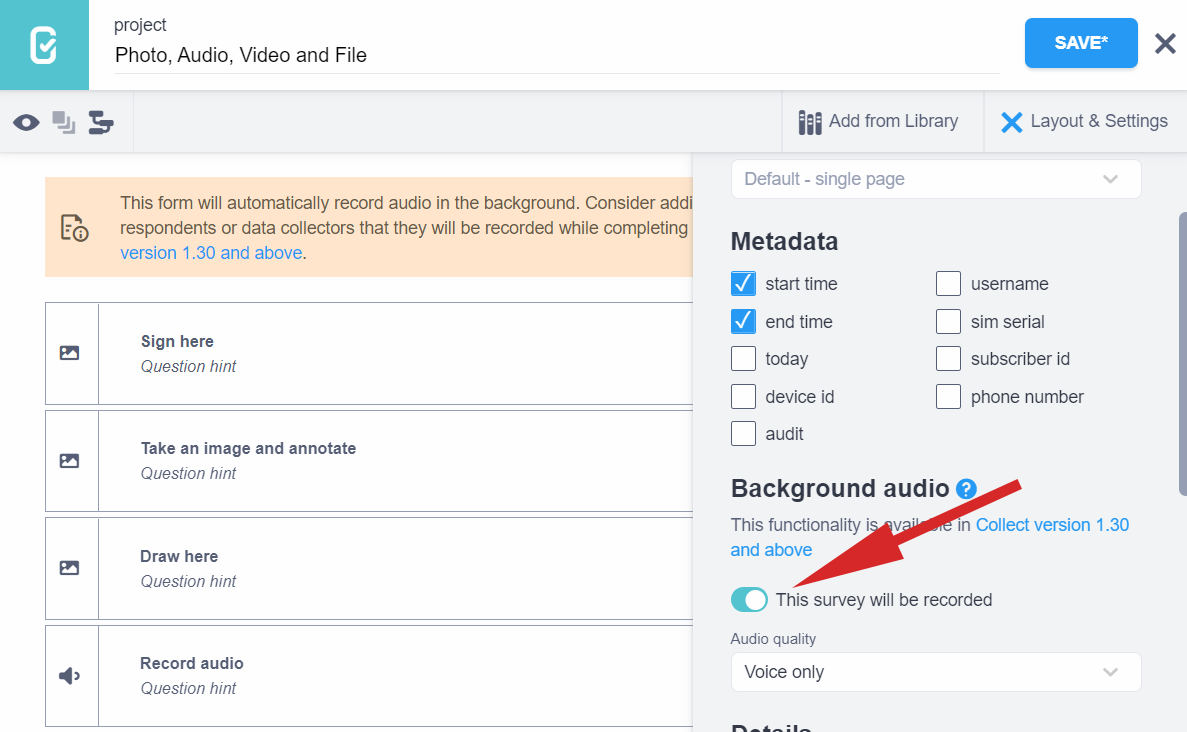
When recording background audio, consider adding a note to inform respondents or data collectors that the survey will be recorded.
Implementing background audio recording in XLSForm¶
If you are designing your survey in XLSForm, follow these steps to enable background audio recording:
In the
typecolumn of thesurveyworksheet, enterbackground-audio.In the
namecolumn, enter a short name. This will be the name of the variable that contains the resulting audio file.The
labelis optional for this question, as it is not displayed inside the form.If needed, adjust the audio quality in the
parameterscolumn.For an overview of audio quality settings, see Configuring audio quality.
voice-onlyis the default and lowest audio quality.
survey worksheet
type |
name |
label |
parameters |
|---|---|---|---|
background-audio |
recording |
quality=normal |
|
survey |
Configuring audio quality¶
Audio quality affects the size of the file that is stored on the server. Users of the Community Plan are limited to 1GB of free file storage. Therefore, it is advisable to manage the file sizes of the audio files you collect by choosing an appropriate quality setting. The table below provides an overview of audio quality settings and their corresponding file sizes.
Quality |
XLSForm parameters |
Extension |
Encoding |
Bit rate |
Sample rate |
File size |
|---|---|---|---|---|---|---|
Normal |
quality=normal |
.m4a |
AAC |
64 kbps |
32 kHz |
~ 30 MB/hour |
Low |
quality=low |
.m4a |
AAC |
24 kbps |
32 kHz |
~ 11 MB/hour |
Voice only |
quality=voice-only |
.amr |
AMR |
12.2 kbps |
8 kHz |
~ 5 MB/hour |
The default Voice only setting is suitable for quiet interview settings. For recordings with multiple speakers or some background noise, the Low quality setting is more appropriate. The Normal setting offers the highest audio quality but uses the most storage space.
Data collection with background audio recordings¶
Background audio can be recorded using the KoboCollect Android app as well as in Enketo web forms.
In Enketo, a disclaimer will appear at the beginning of the form informing respondents that background audio is being recorded. In both Enketo and KoboCollect, a microphone icon showing the recording’s duration will be visible at the top of the form while background audio is actively recording.
Note: When background audio recording is active on a form in KoboCollect, Audio question types are deactivated, as it is not possible to record audio using both features simultaneously in KoboCollect.
Ethical considerations¶
When collecting data, it is essential to obtain informed consent from respondents before recording background audio. Users should carefully consider the ethical implications of audio recordings and ensure that participants are aware of how their data will be used, stored, and shared. Kobo strongly encourages compliance with all applicable data protection and privacy regulations in the jurisdiction where data collection takes place.
Managing background audio data¶
Background audio recordings are treated very similarly to audio files collected in the survey. This means you can:
View background audio recordings in the data table, under DATA > Table.
Transcribe, translate, and analyze background audio files.
Delete background audio files.
Download background audio files as a ZIP file under DATA > Downloads > Media Attachments (ZIP).
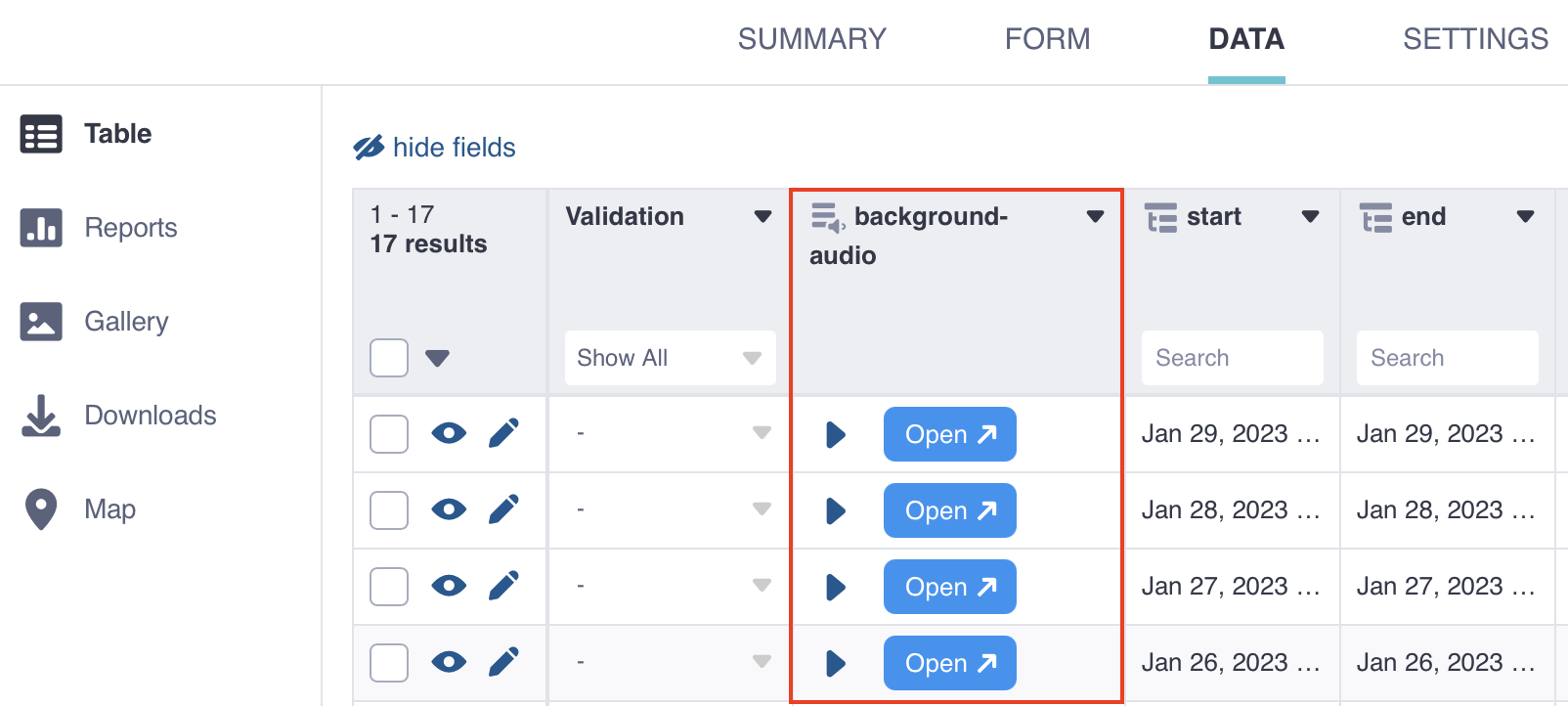
Troubleshooting¶
Background audio recording not working
Your device must have a built-in audio recorder for this feature to work. If your device does not include one, you can download Voice Recorder from the Google Play Store.Not enough storage on device
Before starting data collection, make sure your device has enough storage space to save background audio recordings.Editing submissions with background audio recording
If you edit a form that includes background audio from the KoboToolbox platform, the initial recording will not be replaced. A message at the top of the form will say “This submission has a background audio recording.”Forms with background audio recording saved as drafts
If a form with background audio recording is saved as a draft in Enketo, only the initial recording will be retained. The recording will not resume or be replaced when the draft form is reopened.If a form with background audio recording is saved as a draft in KoboCollect, recording will resume when the draft form is reopened. Both recordings will be stored together in a single file.
Running out of KoboToolbox storage
Background audio files can be large and may cause your account to exceed its storage limit (1 GB for free accounts). If you need more space, you can upgrade your plan or purchase a storage add-on in Account Settings > Add-ons.Unable to download large audio files
If large or long audio files fail to download as Media Attachments (ZIP), see Downloading photos and other media for guidance on retrieving large media files.Was this article useful?
Did you find what you were looking for? Was the information clear? Was anything missing?
Share your feedback to help us improve this article!