
Converting Data into SPSS and/or Stata¶
Last updated: 15 Feb 2022
This article helps you convert your data into SPSS and Stata. Please note you that need IBM SPSS or Stata which are third party applications.
Since KoboToolbox does not export data directly in SPSS or Stata format, this article will be a guide for you to make the conversion.
Converting to SPSS¶
Download your data as XLS using the instructions provided in this support article or as illustrated in the image below.
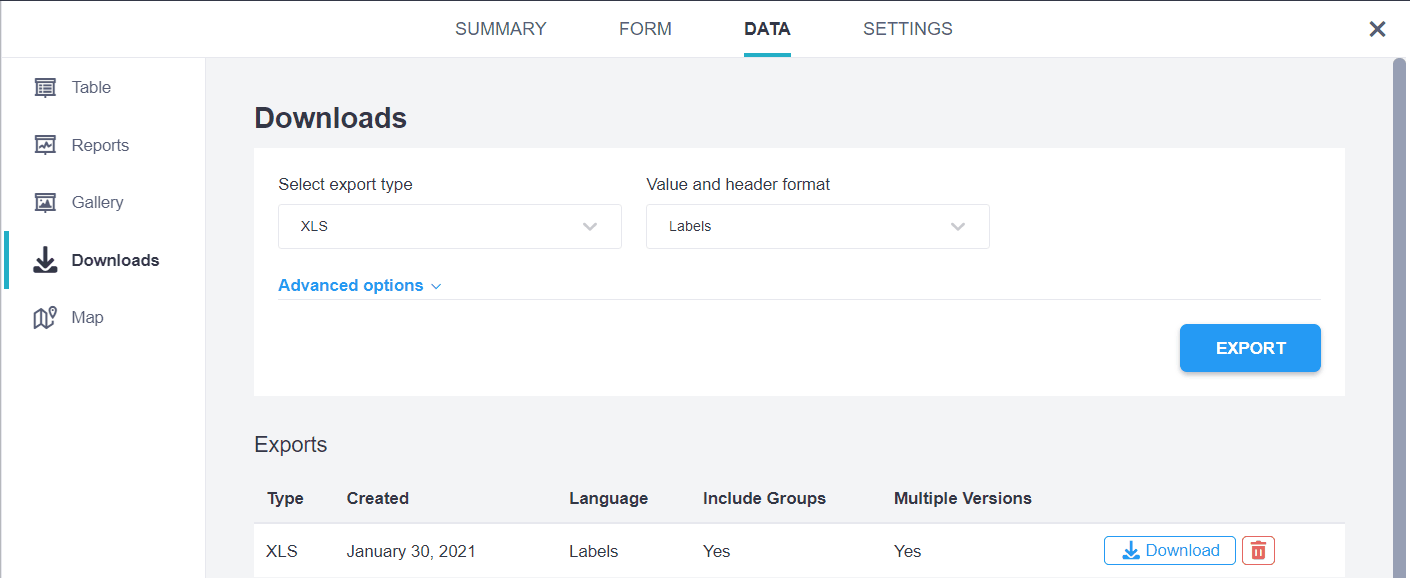
Download the SPSS Labels from the same DATA tab as shown in the image below. This process will generate a zipped folder that contains the SPSS syntax.
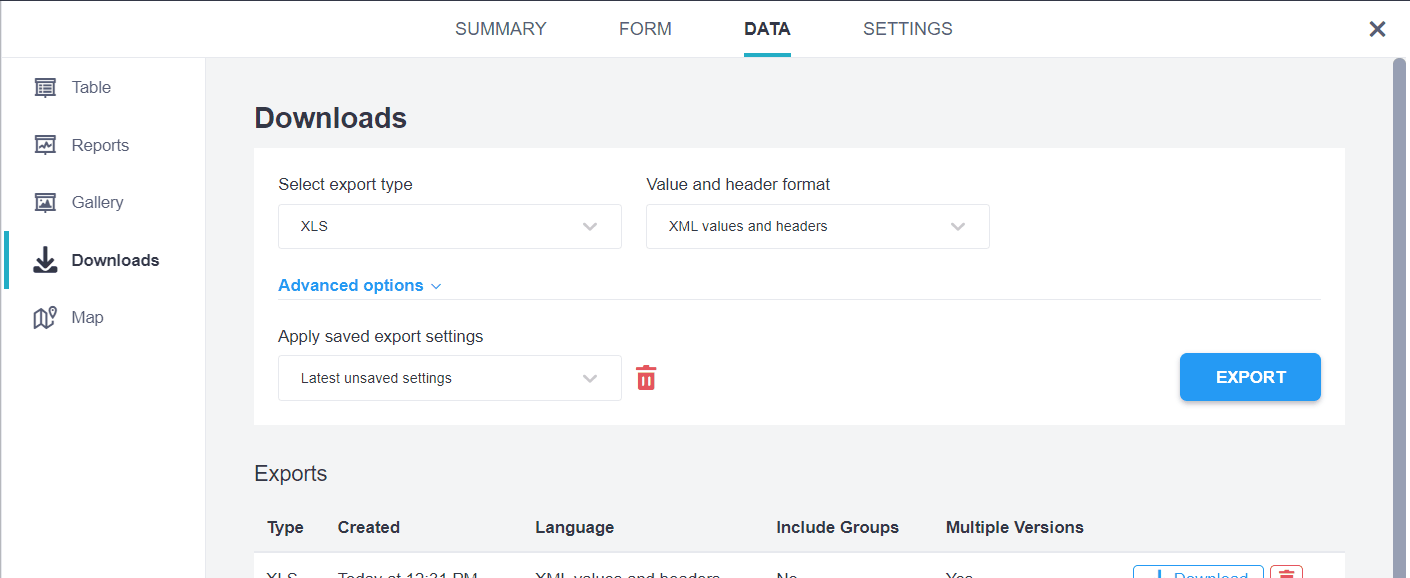
You will now need IBM SPSS to import the data in XLS using the following method which is compatible with all versions of SPSS.
Within SPSS, click File -> Open -> Data (as below).
Once you click the Data tab, you will see a data box that will appear. In the Files of type box, select Excel.
Navigate to the folder that contains your Excel file, and find the Excel file that contains the data you downloaded.
Open the file, and you’ll get the Read Excel File dialogue box.
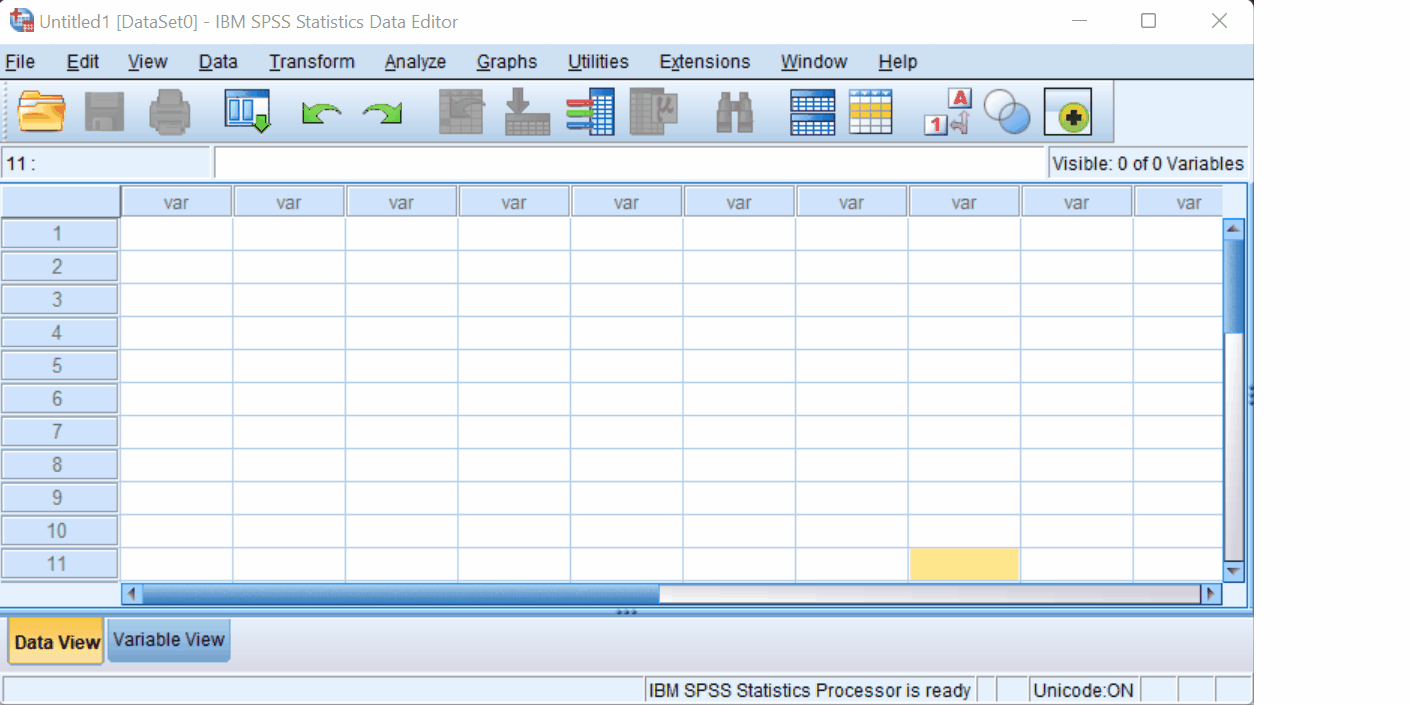
Now open the syntax you downloaded in Step 2 and run the syntax.
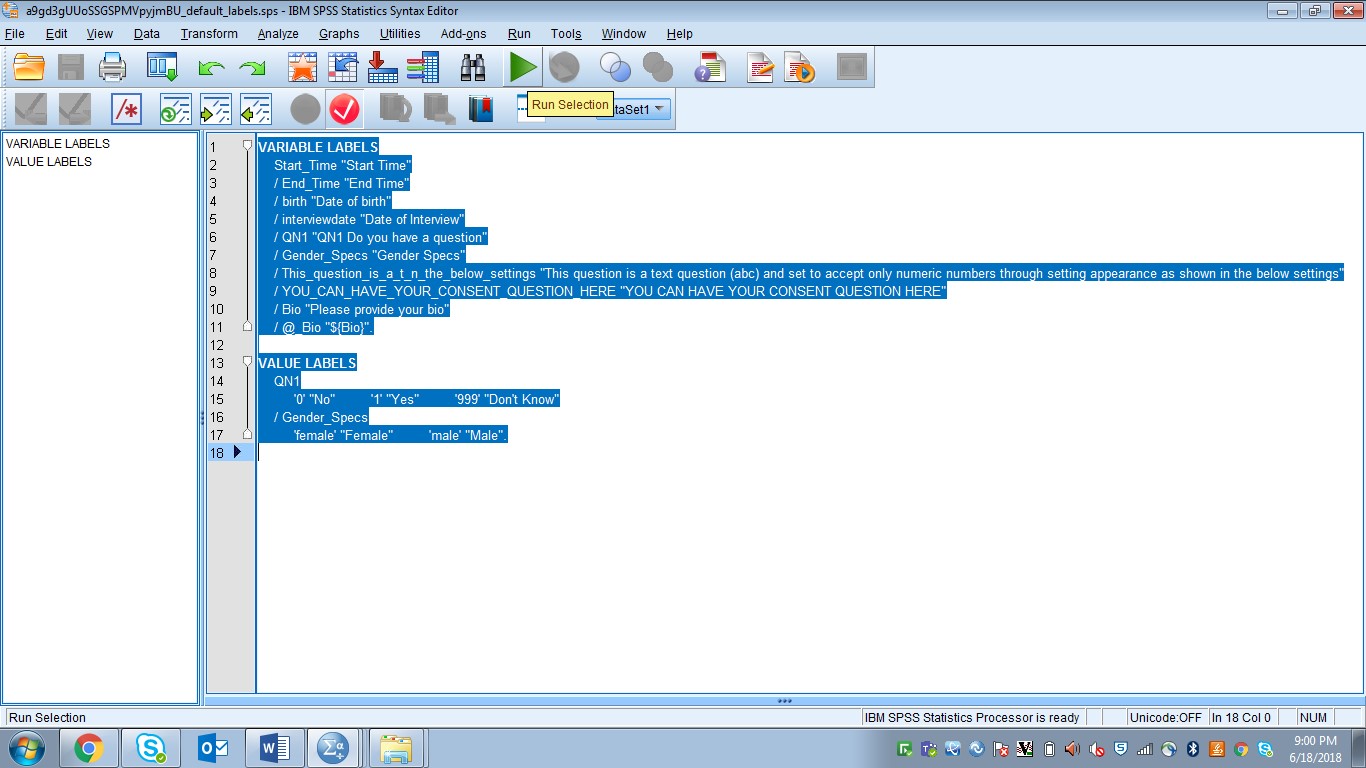
You are now ready to manipulate your data in SPSS.
Converting the SPSS file into a STATA file¶
Unfortunately we do not have an option to directly download an SPSS DO file.
You need to go through the above process then save the final data as a .dta
Stata data.
Ensure you choose to save all the options you need when saving.
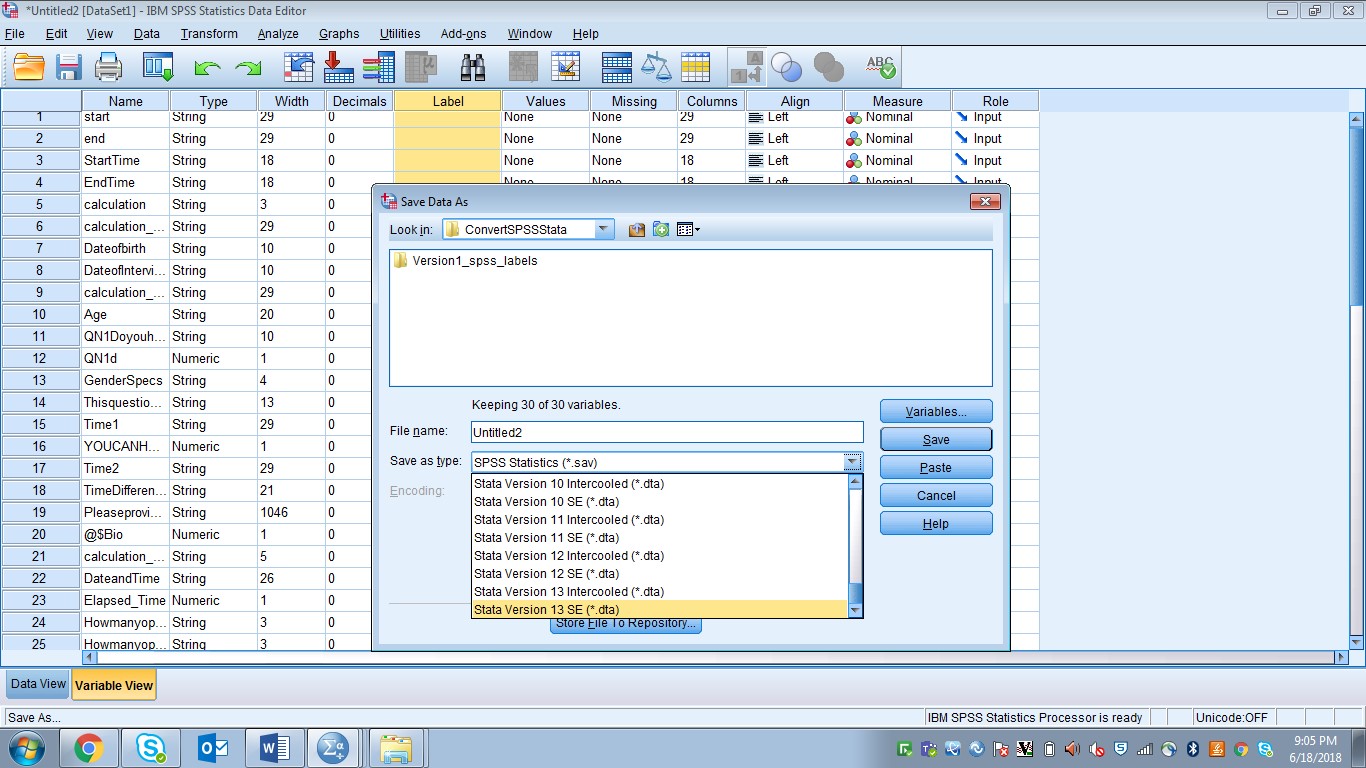
Was this article useful?
Did you find what you were looking for? Was the information clear? Was anything missing?
Share your feedback to help us improve this article!