
Form Settings and Metadata¶
Last updated: 19 Nov 2025
In the formbuilder, there are a number of optional configurations you can set for your project. You can access these by clicking on the Layout & Settings button.
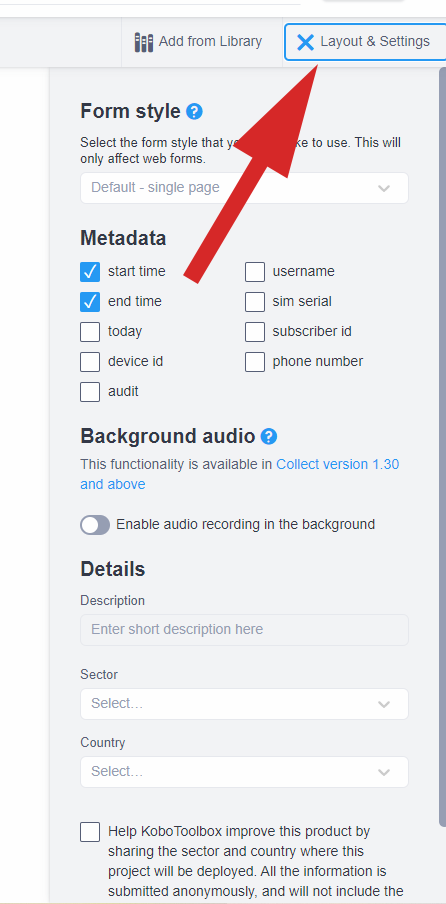
Form style¶
You can change the way the form appears in Enketo web forms, such as multiple pages, grid theme, etc., in the Form Styles drop-down menu. Learn more about the different form styles here.
Form metadata¶
Metadata are hidden questions that can aid data analysis and can be used for auditing and data integrity purposes. The metadata is captured in the background during the normal data collection process:
Metadata |
Description |
|---|---|
Start Time |
Records the exact time and date when a submission is started. |
End Time |
Records the date and time when a submission is finalized. |
Today |
Records the date of the submission. |
Username |
In KoboCollect, records the username saved in the KoboCollect app settings. If no username is set, it records the one used to sign in to the server. In Enketo, records the account username only if authentication is required. |
Audit |
Captures a detailed log of the interview process, including start time, end time, location, and user actions during the entire data collection process. This metadata question is not supported in Enketo. Learn more about audit logging here |
Background Audio |
Records audio in the background while a form is open. |
Device ID |
Records the unique identification of the device or browser used to collect data. The device ID is automatically generated and cannot be modified by users. |
Phone Number |
Records the phone number stored in the KoboCollect app settings. This metadata question is not supported in Enketo. |
Adding form metadata in XLSForm¶
If you are building your form in XLSForm, you can add metadata as follows:
type |
name |
|---|---|
start |
start |
end |
end |
today |
today |
username |
username |
audit |
audit |
background-audio |
background_audio |
deviceid |
deviceid |
phonenumber |
phonenumber |
survey |
No labels are required as the questions are not visible within the form itself during data collection
Background audio¶
When the “Background audio” setting is turned on, audio will be recorded while the form is open. Learn more about background audio recording here.
Details¶
When creating a new project, you have the option to set the description, sector, and country for your project. You also can opt in to anonymously share the country and sector information with KoboToolbox for the purposes of improving the platform. You can add or change these details in Layout & Settings pane within the formbuilder or in the SETTINGS>General tab.
Additional settings¶
Apart from options found in the formbuilder’s Layout & Settings tab, you can also change other project-level settings, such as sharing, connected projects, REST services and media and more.
You can download an XLSForm with examples from this article here.
Was this article useful?
Did you find what you were looking for? Was the information clear? Was anything missing?
Share your feedback to help us improve this article!