
Manually Uploading Submissions¶
Last updated: 6 Sep 2023
Please note this is still an experimental feature and it does not prevent you from creating duplicate submissions.
In certain situations, you might not be able to use the standard uploading option after collecting data with KoboCollect or Enketo Web Forms. This may be as a result of issues with your mobile device being partially broken (e.g. screen is shattered), or due to being in a remote location without internet access. You may want to download your submissions from the data collection device to your local computer and then upload them to the server when you have regained internet connectivity.
Exporting data from Web Forms¶
In your offline-enabled Web Form, open the “Side Panel” by clicking on the bracket on the left.
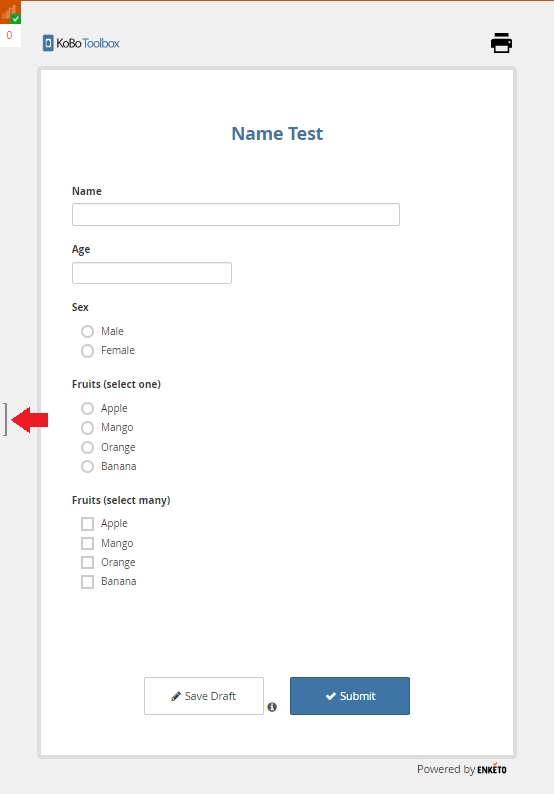
Click on the Export button and ZIP file will be saved to your computer. If not, click the Export button again. For some browsers this may not work and you will need to click the “alternative download - online” link, which will require an Internet connection.
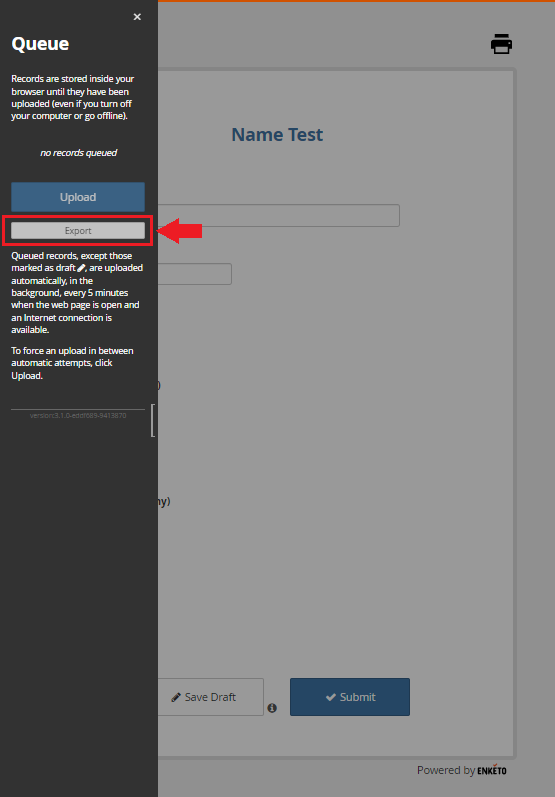
Now follow the instructions outlined below for importing your submissions.
Exporting data from KoboCollect¶
Connect the device to your computer through a USB cable.
Open the device’s internal storage on your computer. (For Windows, the drivers will install automatically and the device can be opened on My Computer. On MacOS you will need Android File Transfer from Google to access the device’s files.)
On your device, navigate to the KoboCollect folder (this can be found on the path below):
Phone\Android\data\org.koboc.collect.android\files\projectsYou can learn more about the device storage path here.
Copy the “instances” folder and paste it somewhere on your computer.
If you have more than one device, repeat the above steps and rename each of the “instances” folders with a unique name or number.
Create a ZIP file of the folder.
Now follow the instructions outlined below for importing your submissions.
Importing a data ZIP file¶
Login to your KoboToolbox account, then visit:
https://kc-eu.kobotoolbox.org/your_username/bulk-submission-formORhttps://kc.kobotoolbox.org/your_username/bulk-submission-form(depending on where you signed up), and replaceyour_usernamewith your own username.Select and upload the ZIP file. All records will be uploaded to the server, assuming that they correspond to an existing form.
Once all instances have been uploaded, you will see a confirmation message for each record. If you see a timeout message, you can try uploading multiple smaller ZIP files with fewer records. Uploading the same records twice is not an issue, since duplicate records will be rejected.
Was this article useful?
Did you find what you were looking for? Was the information clear? Was anything missing?
Share your feedback to help us improve this article!