
Was this article useful?
Did you find what you were looking for? Was the information clear? Was anything missing?
Share your feedback to help us improve this article!
Search the knowledge base, browse our resources, and visit our forum for more detailed information
Last updated: 29 Jul 2025
HXL stands for Humanitarian Exchange Language. The goal of HXL is to improve information sharing during a humanitarian crisis by creating a simple way to promote interoperability of data. It does this by coding the data through hashtags (#) similar to Twitter. For more information on HXL, please visit here.
Credits: David Megginson Link to step-by-step slide show guide
After starting a form and creating a question, go into Question Settings and in the Question Options tab, choose your HXL tag and add attributes.
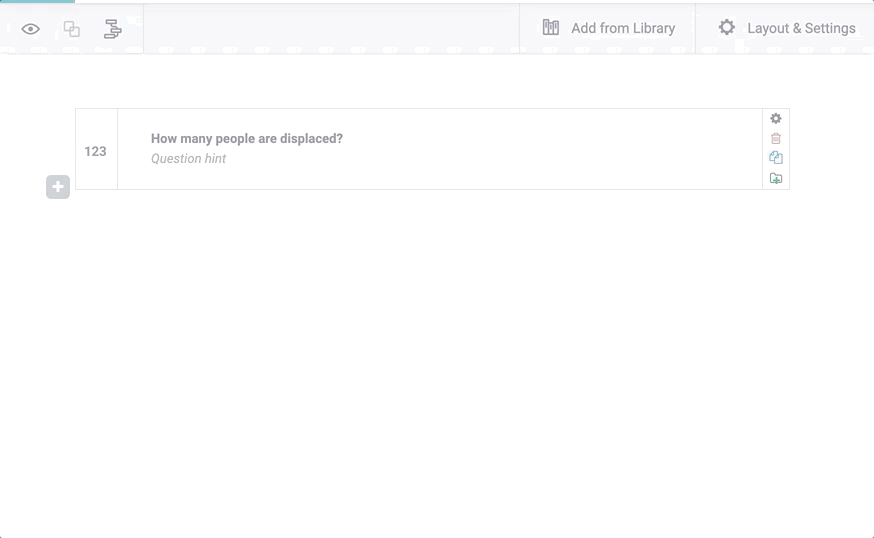
After the form has been created, the project deployed, and data has been collected, go to the Downloads tab in the Data page. Select the export type as XLS and be sure to select XML values and headers for the value and header format. Then Export.
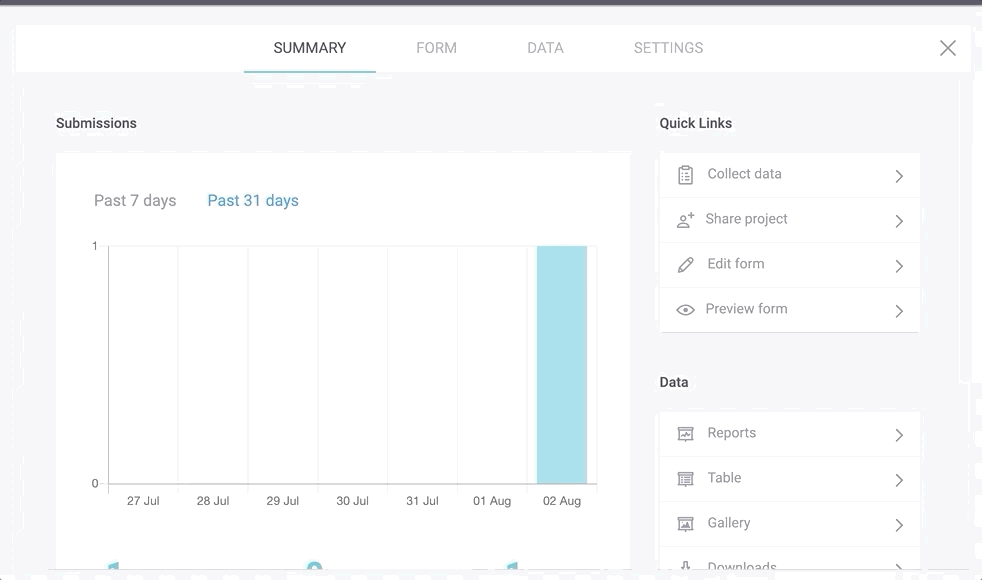
Once you have exported and downloaded the data to your computer, open up the XLS file to see your HXL tags. It’s okay to have Kobo metadata that doesn’t have HXL hashtags.

The hashtag before name is mandatory and spaces are not allowed.
When authoring an XLSForm, simply insert one extra column in any existing spreadsheet and fill it with HXL hashtags identifying the type of information in each column.
survey sheet
type |
name |
label |
hxl |
|---|---|---|---|
select_one countries |
country |
Select affected country |
#country |
select_one admin1 |
province |
Please select the province |
#adm1+code |
select_one admin2 |
county |
Select the county |
#adm2+name |
select_one sector |
cluster |
Cluster |
#sector |
integer |
affected |
Number of people affected |
#affected |
integer |
reached |
Number of people reached to date |
#reached |
survey |
Did you find what you were looking for? Was the information clear? Was anything missing?
Share your feedback to help us improve this article!
KoboToolbox is maintained by Kobo Inc.