
Number, Decimal, and Range Question Types¶
Last updated: 2 Apr 2025
When creating questions with numeric responses, you can choose between the “Number”, “Decimal”, and “Range” question types in KoboToolbox.
This article describes these question types and how to use them.
When to use them¶
Number: The “Number” question type in the formbuilder is equivalent to the
integer question type in XLSForm. Use the “Number” question type when
responses to a question will be in the form of whole numbers, such as number of
children (1, 3, 5, etc.).
Decimal: Use the “Decimal” question type when a question’s response will be in the form of decimal numbers, such as monthly income (1.2, 34.5, 42.42, etc.).
Range: The “Range” question type can collect both integer and decimal
values. By default, the “Range” question type displays a sliding scale that
allows users to pick a number. When setting it up, you must define the start
and end values of the range as well as the step between them.
Setting up in formbuilder¶
To set up the “Number” and “Decimal” question types:
In the formbuilder, click the button to add a new question.
Type the question’s label. For example, “How many people live in this household?”. Then click “+ ADD QUESTION” (or press Enter).
Choose the question type (“Number” or “Decimal”).
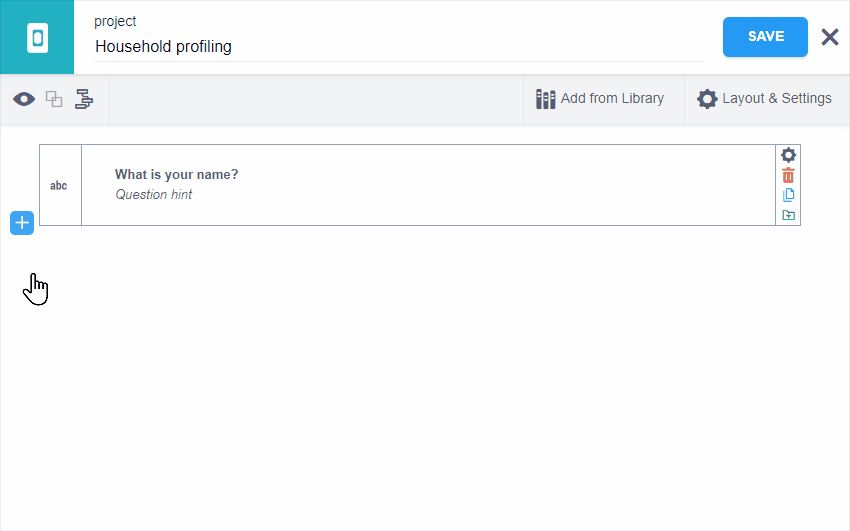
To add a “Range” question type:
In the formbuilder, click the button to add a new question.
Type the question text. For example, “Rate the effectiveness of the project from 1 to 5 (5 being most effective)”. Then click “ ADD QUESTION” (or press Enter).
Choose the “Range” question type.
Type the
startvalue (in this example, 1).Type the
endvalue (in this example, 5).Type in the
step, the number of steps from one value to the next. (In this example, 1, meaning the options on the sliding scale are 1, 2, 3, 4, 5).
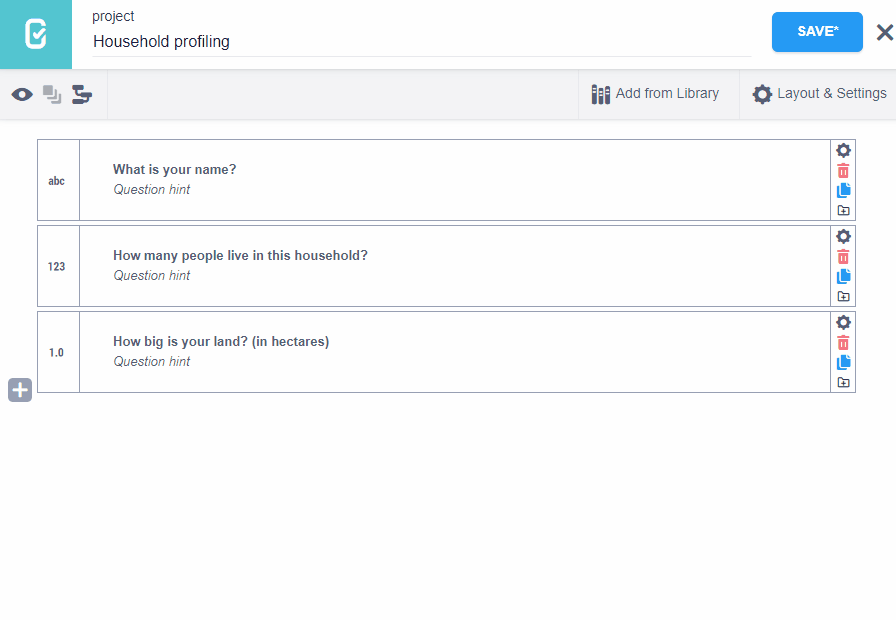
It is strongly recommended that you specify names for all questions before deploying your form, especially if the labels are non-Latin character languages such as Chinese, Arabic or Nepali.
Setting up in XLSForm¶
In XLSForm, you can add “Number”, “Decimal” and “Range” questions by using
integer, decimal and range question types respectively:
type |
name |
label |
parameters |
|---|---|---|---|
integer |
hhsize |
How many people live in this household? |
|
decimal |
landsize |
How big is your land? (in hectares) |
|
range |
rating |
Rate the effectiveness of the project from 1 to 5 |
start=1 end=5 step=1 |
survey |
When adding a range question to an XLSForm, the
start, end and step parameters are
added in the parameters column.
Default appearance in web forms and KoboCollect¶
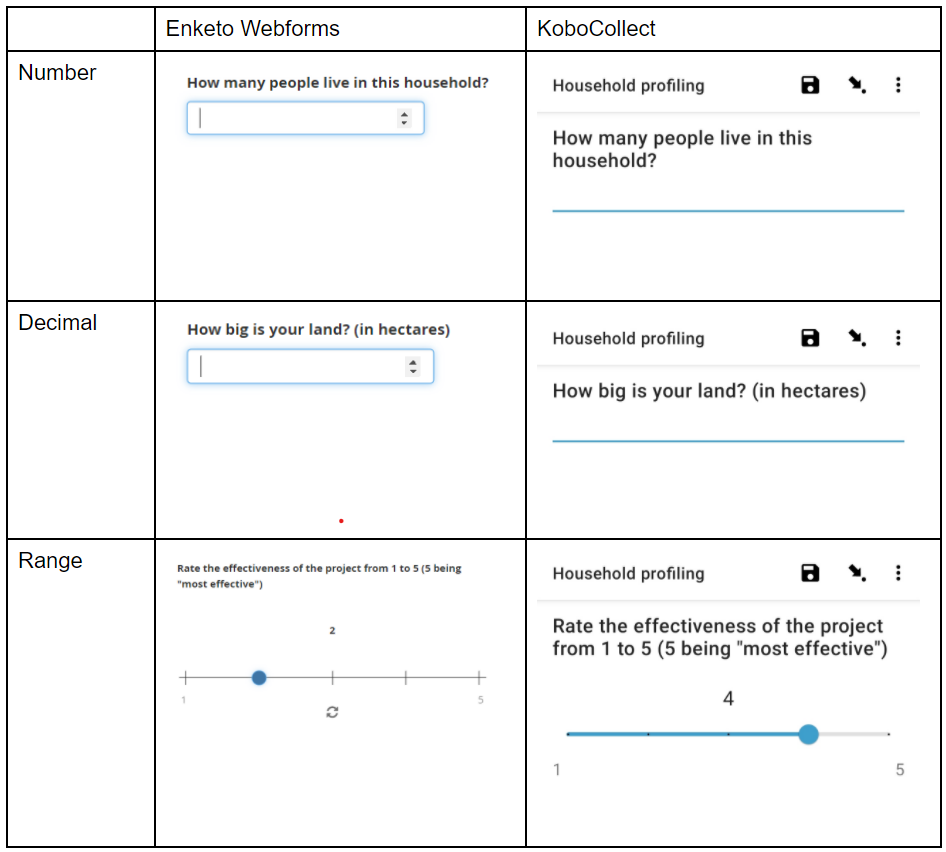
Advanced appearances¶
When adding the “number”, “decimal”, and “range” questions, you can specify different appearances (under the question settings). Appearances change the way the question is displayed on web forms or on KoboCollect.
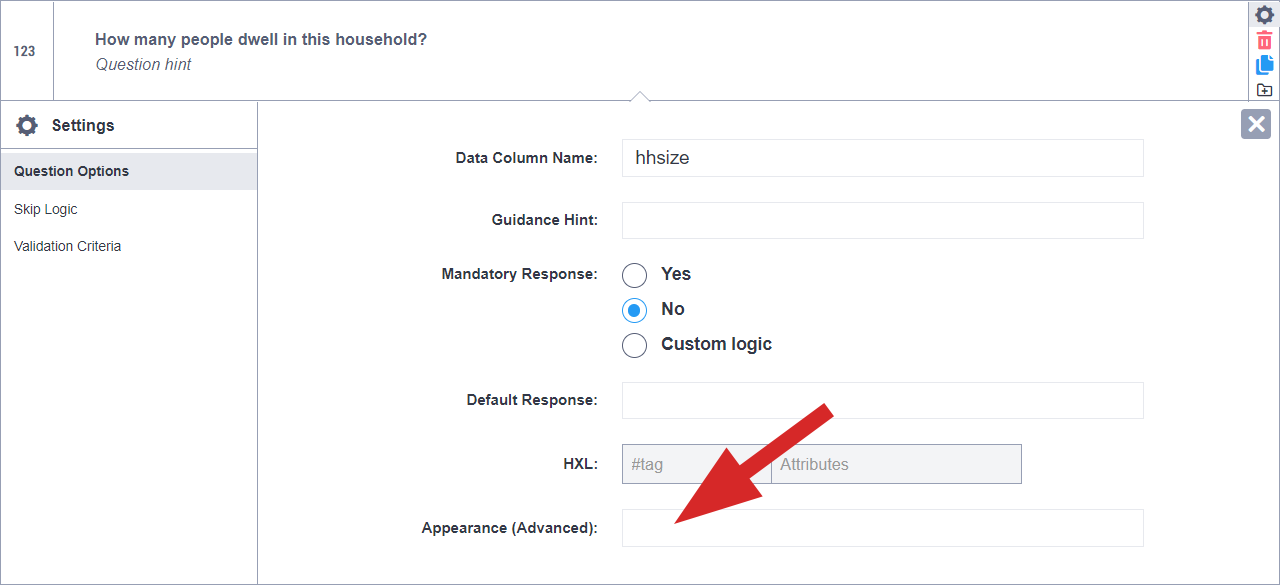
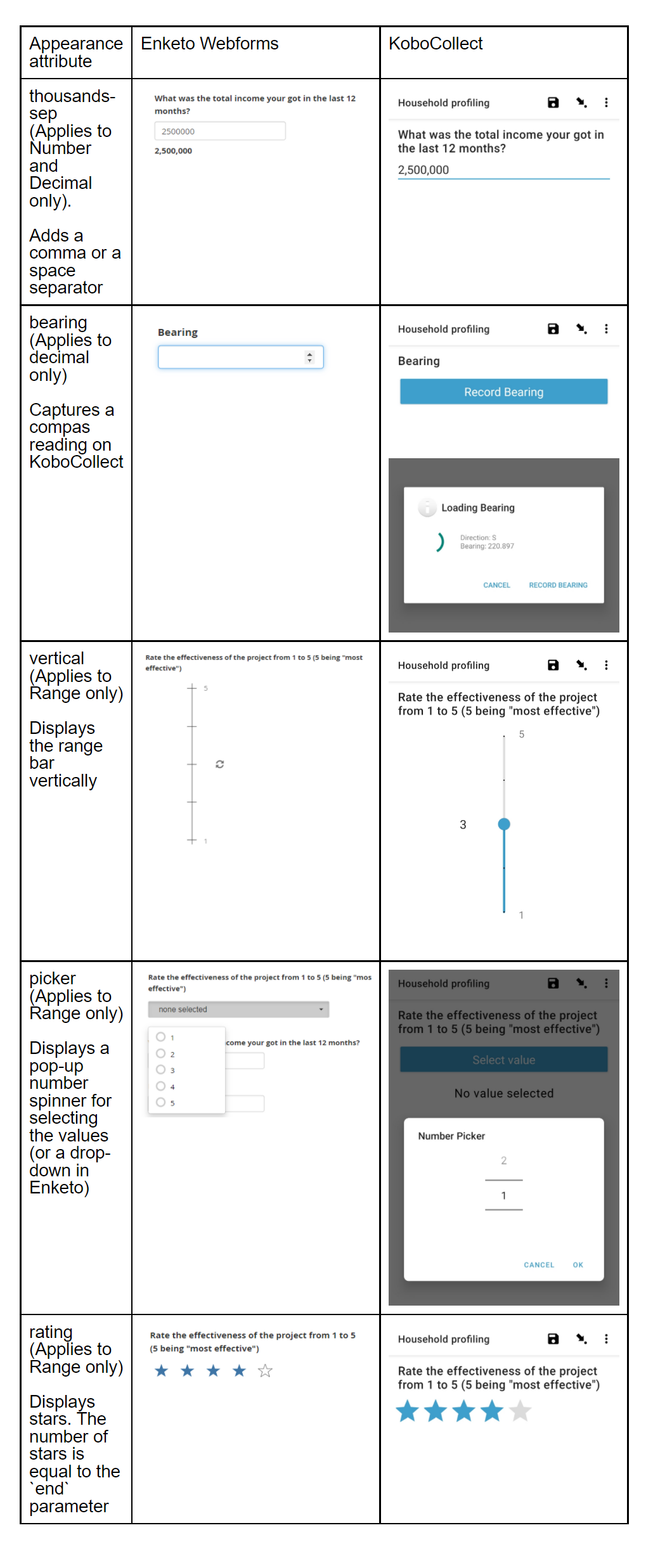
Advanced appearances in XLSForm¶
You can specify advanced appearances of “Number”, “Decimal”, and “Range” questions in XLSForm under the appearances column as in the following examples:
type |
name |
label |
appearance |
parameters |
|---|---|---|---|---|
integer |
income |
What was the total income you got in the last 12 months? |
thousands-sep |
|
decimal |
bearing |
Capture bearing |
bearing |
|
range |
vertical_rating |
Rate the effectiveness of the project from 1 to 5 |
vertical |
start=1 end=5 step=1 |
range |
picker_rating |
Rate the effectiveness of the project from 1 to 5 |
picker |
start=1 end=5 step=1 |
range |
star_rating |
Rate the effectiveness of the project from 1 to 5 |
rating |
start=1 end=5 step=1 |
survey |
Limits on “Number” and “Decimal” questions¶
KoboCollect¶
The “Number” question type is limited to a maximum of 9 characters and the “Decimal” question type is limited to a maximum of 15 characters.
Negative signs and decimal points count towards the character limit.
Enketo¶
Both “Number” and “Decimal” question types are limited to a maximum of 16 significant figures.
If a positive or negative integer of 22 significant figures is entered, the form
will record a 16 digit number with scientific notation. For example, the number
±9845284926482357445633 would be recorded as ±9.845284926482358e+21.
If a positive or negative decimal of 22 significant figures is entered, the form
will record a truncated 16 digit number, rounded to the 16th digit. For example,
the number ±9845284926.482357445633 will be recorded as ±9845284926.482357.
Text question type as number¶
If your survey requires numeric responses that will exceed 15 digits, you can use a workaround with the “Text” question type:
Add a “Text” question to your form.
Go to the Appearance setting and select “numbers”. A digit keyboard will now appear when filling in this question.
Finally, a
regex()constraint can be included to further restrict the input if necessary.
Here is an XLSForm example to illustrate this:
type |
name |
label |
appearance |
constraint |
constraint_message |
|---|---|---|---|---|---|
text |
number |
Enter a long number |
numbers |
regex(., ‘^[0-9]*$’) |
Value must be a number |
survey |
You can download an XLSForm with examples from this article here.
Was this article useful?
Did you find what you were looking for? Was the information clear? Was anything missing?
Share your feedback to help us improve this article!