
Signature Question Type¶
Last updated: 29 Jul 2025
Some forms may require signatures to be included with them. You can use
appearance signature on both Collect Android app and Enketo. The draw widget
is only available when using Enketo for data collection.
Collect Android app¶
Collect allows for a digital signature to be collected directly on the screen of the phone/tablet.
To add this to your form:
Open or download the XLS version of your form.
Create the question and set the type as
imageSet the appearance to
signature
Enketo¶
Digital signatures also work on Enketo web forms, where you have the additional
option to use a draw widget to collect signatures. In your XLSForm just add
signature or draw under the appearance column for an image-type
question.
survey sheet
type |
name |
label |
appearance |
hint |
|---|---|---|---|---|
image |
draw |
Draw widget |
draw |
Image type with draw appearance |
image |
sign |
Signature widget |
signature |
Image type with signature widget |
survey |
Follow this link to test the difference between the draw and signature widgets.
Create a Signature question type in the formbuilder¶
Create a new question and select Photo as the question type.
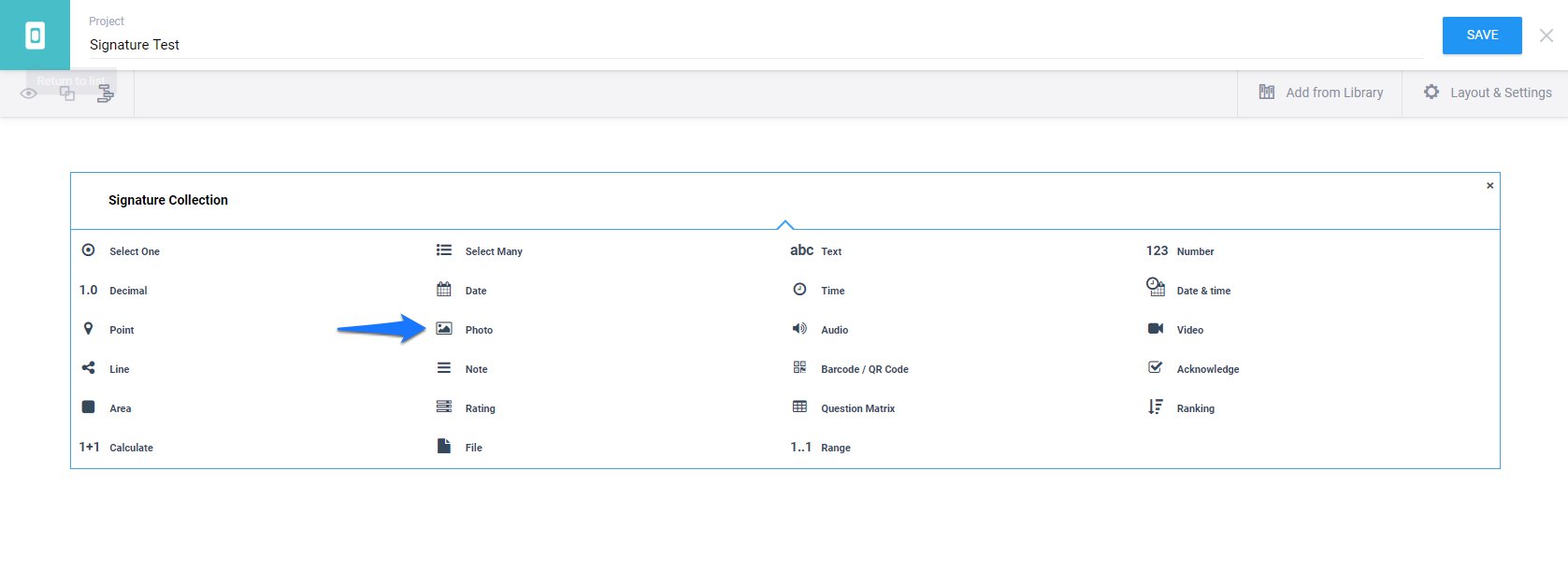
In the Settings under Question Options, click on the Appearance drop down and select Signature.
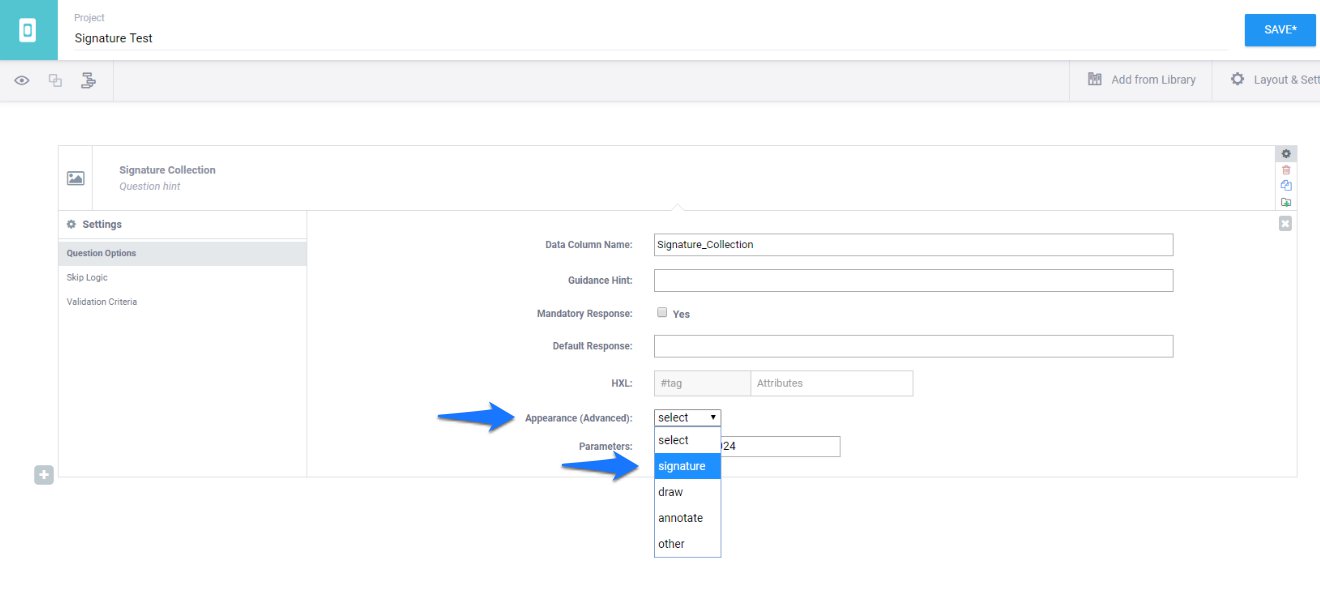
Was this article useful?
Did you find what you were looking for? Was the information clear? Was anything missing?
Share your feedback to help us improve this article!