
Restricting Text Responses With Regular Expressions¶
Last updated: 29 Jul 2025
A regular expression, or regex, is a search pattern used for matching specific characters and ranges of characters within a string. It is widely used to validate, search, extract, and restrict text in most programming languages. KoboToolbox supports regex to control the length and characters during data entry to a particular question (e.g. controlling the entry of mobile number to exactly 10 digits, controlling the entry of a valid email id etc.).
To use a regex in KoboToolbox, follow these steps¶
Prepare a Text question type.
Go to the question’s Settings.
Go to Validation Criteria and choose the Manually enter your validation logic in XLSForm code option.
In the Validation Code box, enter your regex formula between the quotation marks
(' ')of theregex(., ' ')format. For reference, the period (.) refers to ‘this question’, while the regular expression inside the quotation marks (' ') needs to conform to the established regex rules.(Optional) Add a custom Error Message for the person entering data to see when they don’t meet the regex criteria.
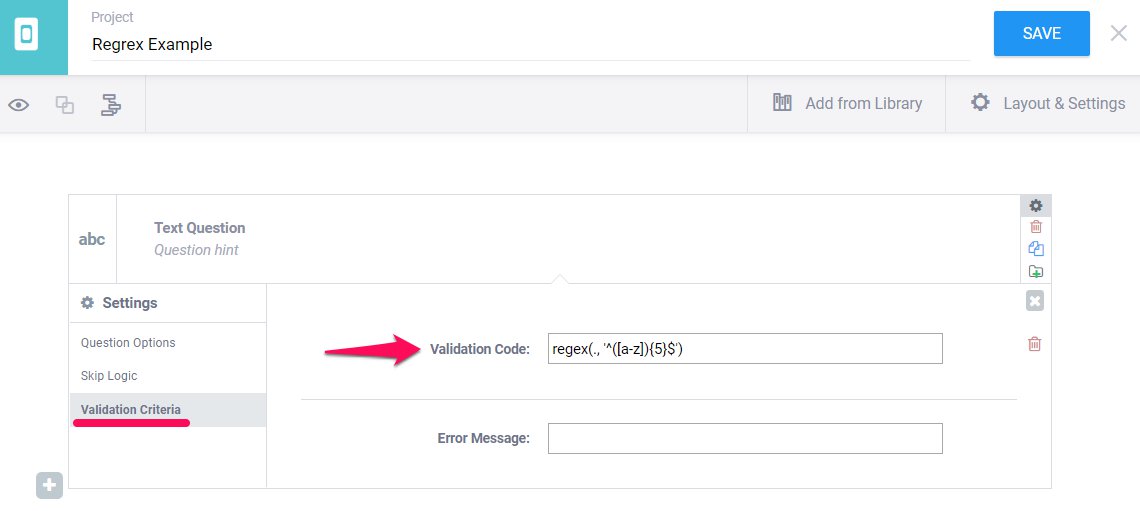
Regex can also be coded in XLSForm, under the constraint column:
survey sheet
type |
name |
label |
appearance |
constraint |
constraint_message |
|---|---|---|---|---|---|
text |
q1 |
Mobile number of respondent |
numbers |
regex(., ‘^[0-9]{10}$’) |
This value must be only 10 digits |
survey |
Alternatively, you can create a calculate question type and then define the
regex code under the calculation column. You could then use this variable as
many times as needed in the survey:
survey sheet
type |
name |
label |
calculation |
constraint |
constraint_message |
|---|---|---|---|---|---|
calculate |
q0 |
‘^[A-Z]{1}[a-z]{1,}\s[A-Z]{1}[a-z]{1,}$’ |
|||
text |
q1 |
Name of the Enumerator |
regex(., ${q0}) |
Please use this format: Kobe Bryant |
|
text |
q2 |
Name of the Respondent |
regex(., ${q0}) |
Please use this format: Kobe Bryant |
|
integer |
q3 |
Age of the Respondent |
|||
survey |
How do I build the regex that I need?¶
In addition to the examples and tips provided below, please visit this website for more help and examples.
Regex in KoboToolbox should always be written in-between the apostrophes regex(., ' ') as shown in the examples.
Regex |
Description |
|---|---|
|
The caret symbol matches the start of a string without consuming any character. |
|
The dollar symbol matches the end of a string without consuming any character. |
|
Matches either |
|
Matches any lowercase character from |
|
Matches any uppercase character from |
|
Matches any whole numbers from |
|
Matches any character from |
|
Matches any character except |
|
Matches any characters except those in the range |
|
The grouping character |
|
A vertical bar matches any element separated. |
|
A back slash is used to match the literal value of any metacharacter (e.g. try using |
|
Matches the same character as most recently matched by the nth (number used) capturing group. |
|
Matches any space or tab. |
|
Matches, without consuming any characters immediately between a character matched by |
|
Matches any equivalent numbers |
|
Matches anything other than numbers |
|
Matches any word character (i.e. |
|
Matches anything other than what |
|
A question mark used just behind a character matches or skips (if not required) a character match. |
|
An asterisk symbol used just behind a character matches zero or more consecutive character. |
|
The plus symbol used just behind a character matches one or more consecutive character. |
|
Matches exactly |
|
Matches at least |
|
Matches between |
Characters with accents¶
Regex |
Description |
|---|---|
|
Accepts lowercase and uppercase accents characters |
|
Accepts lowercase and uppercase accents characters but including letters with an umlaut (includes [ ] ^ \ × ÷) |
|
Accepts lowercase and uppercase accents characters but not including [ ] ^ \ |
|
Accepts lowercase and uppercase accents characters but not including [ ] ^ \ × ÷ |
Considerations when using regex¶
If you wish to use a regex constraint on a number in a
texttype question, make sure you always have the valuenumbersunder theappearancecolumn. This restricts the display of alphabets, making only numbers visible for inputs.The Collect Android app and Enketo behave differently with their handling of regex expressions. Collect behaves as if you have used the anchors
^and$around the expression (even if you have not used them), while Enketo requires the anchors as mandatory for an exact match.
Was this article useful?
Did you find what you were looking for? Was the information clear? Was anything missing?
Share your feedback to help us improve this article!