
The KoboToolbox Interface¶
Last updated: 15 Feb 2022
This article will walk you through the KoboToolbox interface, helping you get familiar with the different elements.
By default, when you log in to your KoboToolbox account, you will be taken to the Projects screen.
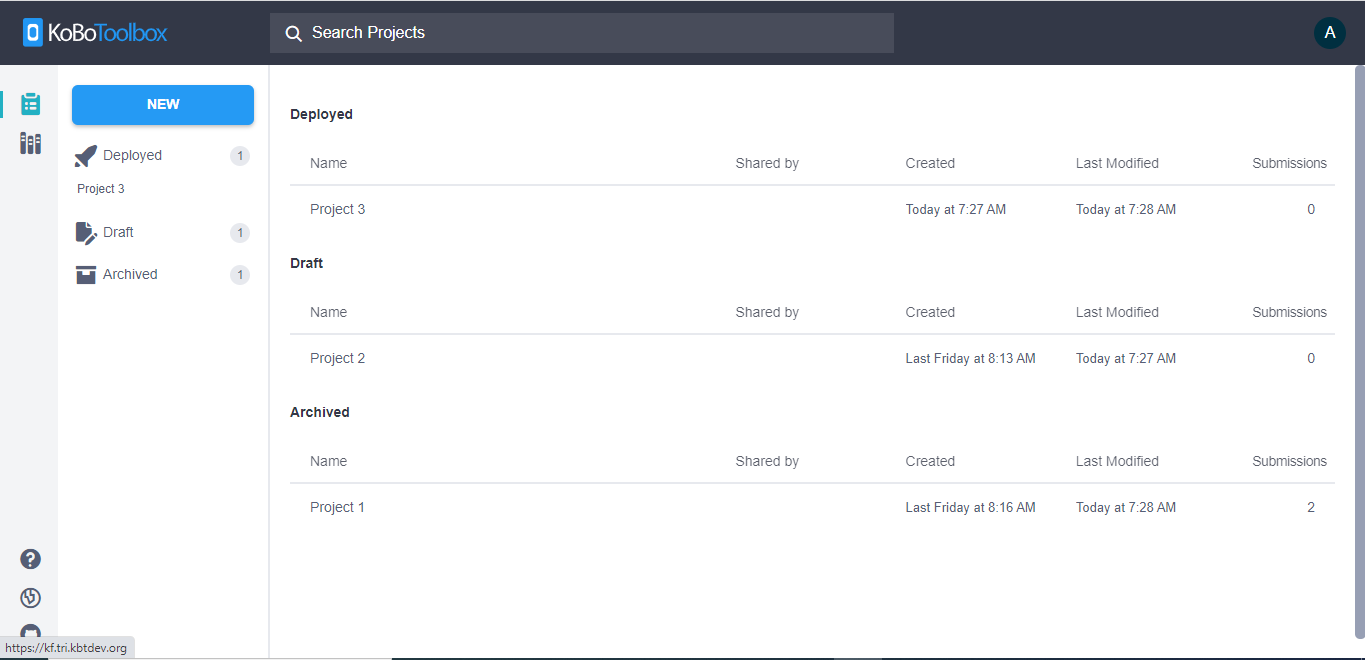
You can switch between the Projects and Library sections using the buttons on the top left of the screen.
Search bar¶
Depending on whether you are on the Projects or Library section, the search bar at the top allows you to quickly filter the items displayed.
User profile options¶
On the far right of the interface is your user account avatar. Clicking it opens up a drop-down menu with options to change your account settings (such as updating your basic information and changing your password), interface language, and to log out.
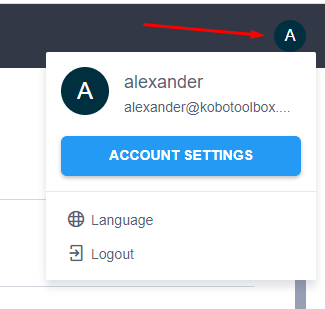
Draft, deployed and archived projects¶
In the Projects section of the interface, your individual projects are organized into 3 categories:
Draft projects are forms that have been created but not deployed. These forms will not appear on KoboCollect for data entry until they have been deployed.
When a form has been deployed, it will appear under Deployed. These forms are available for data collection through both KoboCollect and Enketo web forms.
When data collection is complete, you can archive the project. These projects will appear under Archived.
Project actions¶
Hover your mouse pointer over an item in the Projects screen to reveal the following buttons:
Button |
Action |
|---|---|
Edit |
Go to the formbuilder to edit the form |
Add Tags to the project |
Create tags to make it easier to find projects in the project list when using the search bar |
Share |
Share the project with other KoboToolbox users and customize permissions |
Clone |
Make a copy of the existing project |
More actions |
Open up more project actions |
When you click the More actions button, you have access to the following options:
Button |
Action |
|---|---|
Replace form |
Replace the current form with an XLSForm |
Manage translations |
Go to the Manage Languages screen where you can define languages and add translations for the form |
Download XLS |
Generate an XLS file in the XLSForm standard from the current project. This allows you to continue editing your form using Excel and easily collaborate with others |
Download XML |
Generate an XML file from the current project. For advanced users, this lets you explore the form structure that may be needed when integrating with other applications, or to make advanced changes to the form |
Archive |
Mark your deployed project as archived. This turns off the ability to send more submissions to the project |
Create template |
Save the form as a template in the library section |
Delete |
Delete the project and the data submitted to it |
Help, legacy interface and source code¶
On the bottom left of the interface, you can access support options including links to the support articles site and the community forum by clicking on the Help button.
Clicking the Projects (legacy) button takes you to the KoboToolbox legacy interface.
If you are interested in contributing to the development of KoboToolbox or in viewing the source code, you can click on the Source button to visit our GitHub page.
Was this article useful?
Did you find what you were looking for? Was the information clear? Was anything missing?
Share your feedback to help us improve this article!