
Deleting media files¶
Last updated: 4 Sep 2025
You may need to delete media files from your KoboToolbox project for various reasons, such as maintaining confidentiality, managing storage space, or correcting submission errors. This article explains how to delete individual media files or multiple files in bulk, including images, videos, audio files, and document files.
Deleting individual media files¶
There are two ways to delete individual media files: directly from the data table or by opening the submission. Once a file is deleted, it is marked as Deleted in the data table and cannot be recovered.
Deleting individual media files from the data table¶
You can delete individual images, videos, and files directly from the data table, with the following steps:
In the data table, locate the cell with the media file you want to delete.
Click the image, video, or file icon.
Click the three dots at the top of the file preview.
Click Delete, then Delete again to confirm.
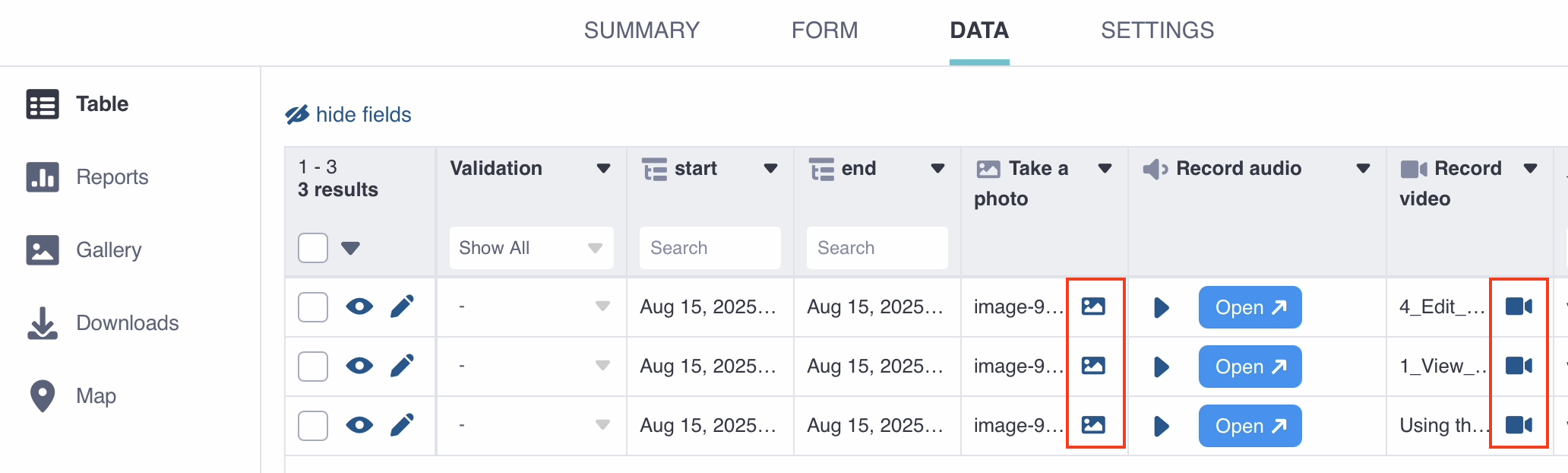
Deleting individual media files in the submission view¶
You can also delete media files by opening the submission view:
In the data table, locate the submission with the media files you want to delete.
On the left side of the submission, click Open.
Scroll down to the media file you want to delete.
Click the three dots to the right of the media file.
Click Delete, then Delete again to confirm.
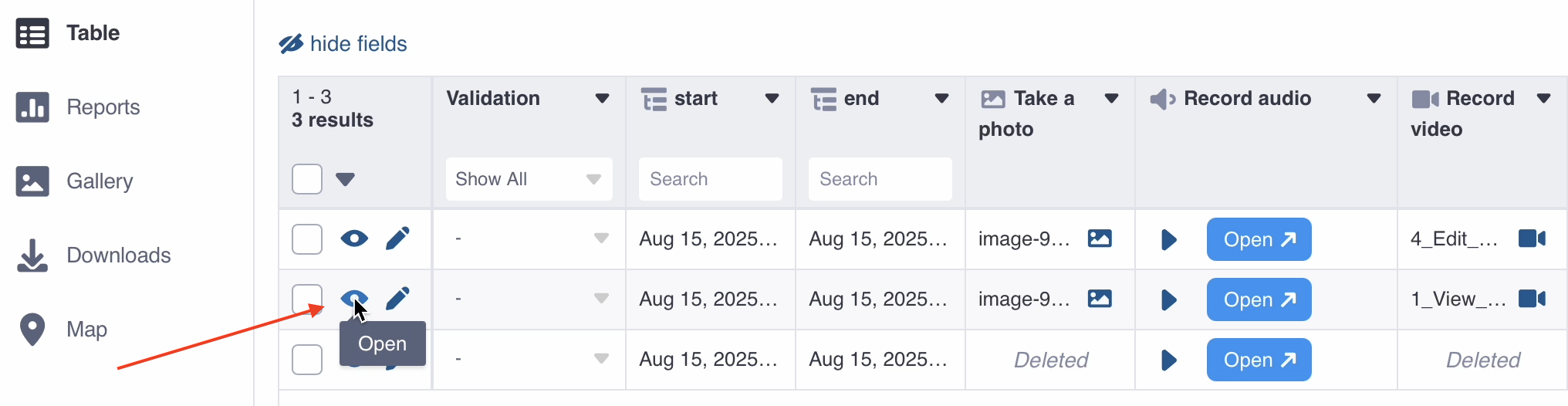
Deleting audio files in the audio question view¶
You can delete audio files by opening the audio question view for transcription, translation, and analysis of audio questions:
In the data table, click on Open to open the audio question view.
In the TRANSCRIPT, TRANSLATIONS, or ANALYSIS tab, locate the audio file in the top right corner.
Click the three dots to the right of the audio file.
Click Delete, then Delete again to confirm.
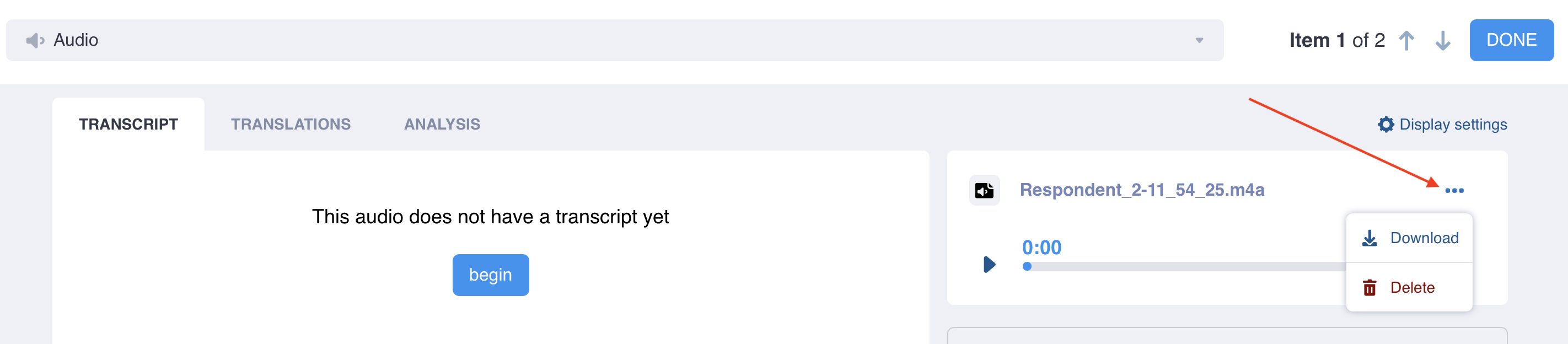
Deleting media files in bulk¶
You may need to delete media files in bulk, for example, to manage storage space after they have been exported. You can delete all media files for selected submissions using the following steps:
Select the submissions for which you want to delete media files.
Click Delete media files only above the data table.
This action opens a modal showing the number and types of media files to be deleted with this selection.
Check the box that says “You are about to permanently remove the following media files from the selected submissions:”.
This step acknowledges that the files will be permanently deleted and are not recoverable.
Click Delete.
Note: With this approach, all media files from each selected submission will be deleted; it is not currently possible to choose only files for a given question.
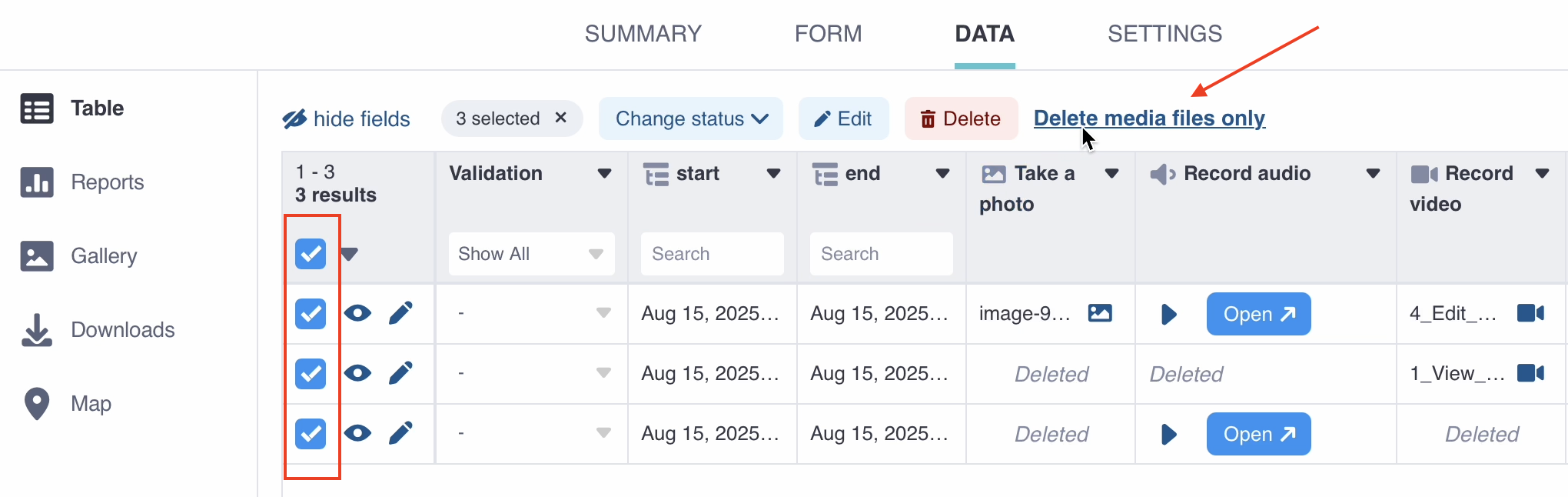
Was this article useful?
Did you find what you were looking for? Was the information clear? Was anything missing?
Share your feedback to help us improve this article!