
Using XLSForm with KoboToolbox¶
Last updated: 30 Dec 2025
XLSForm integrates smoothly with KoboToolbox for creating, previewing, editing, and deploying forms for data collection. For example, you can start building a form in the KoboToolbox Formbuilder, then download it as an XLSForm for further customization. This provides a structured foundation, useful for new projects or users with less form building experience.
Once customized, forms created in XLSForm can be uploaded to KoboToolbox for review, modification, and deployment.
This article covers the following topics:
Downloading an XLSForm from KoboToolbox
Upload and previewing an XLSForm in KoboToolbox
Replacing an existing form with an XLSForm
Importing an XLSForm via URL
Testing and validating your XLSForm
Downloading an XLSForm from KoboToolbox¶
When working in KoboToolbox, you may need to download your form as an
XLSForm to make changes more efficiently, such as duplicating many
questions, editing large option lists, adding translations, or using advanced
functionalities not available in the Formbuilder. Additionally, downloading your
form as an XLSForm allows you to build forms offline, share them as .xlsx
files for collaboration and version management, and share them with the
KoboToolbox support team or in the Community Forum to request assistance.
Any form created using the KoboToolbox Formbuilder can be downloaded as an XLSForm file:
Go to the FORM page of your project in KoboToolbox.
Click the More actions icon.
Select Download XLS.
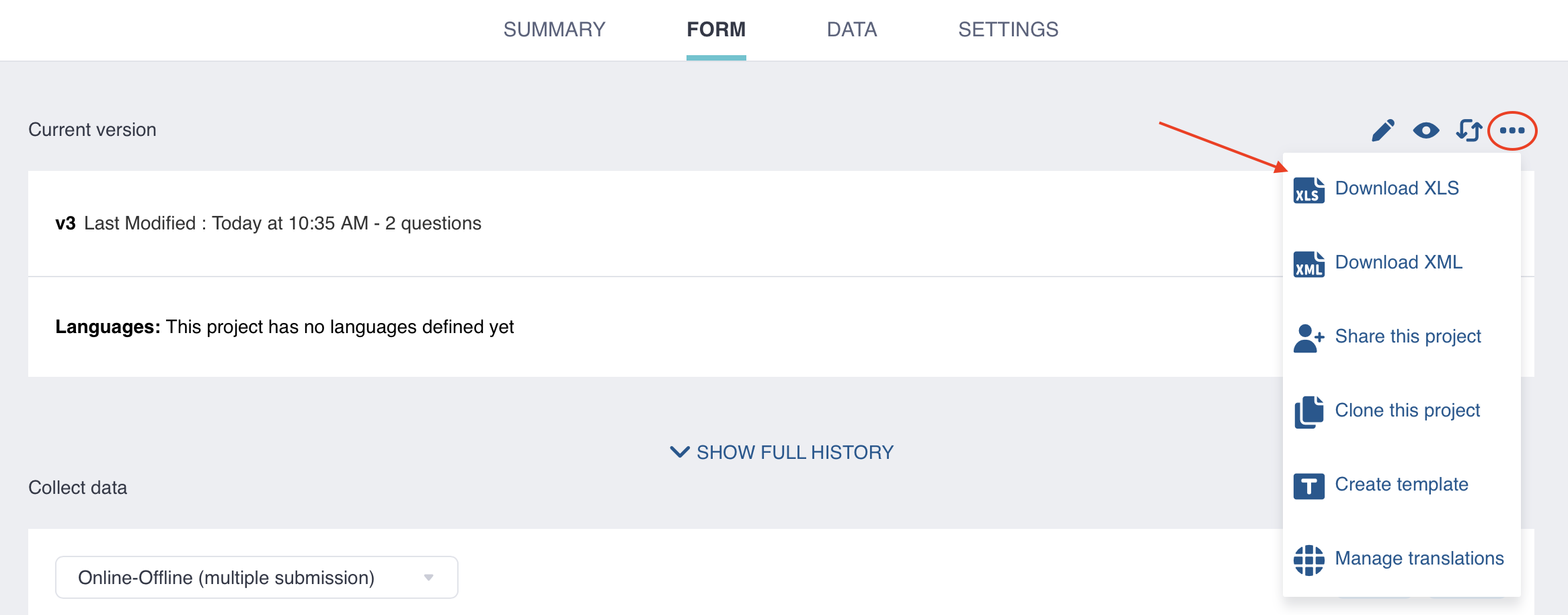
Uploading an XLSForm to KoboToolbox¶
Alternatively, you may need to create a new project from an XLSForm that you have created from scratch or that has been shared with you.
To upload and preview an XLSForm to a new project in KoboToolbox:
Go to the Projects home page in KoboToolbox and click NEW.
Select Upload an XLSForm and upload your Excel file.
Enter the project details and click Create project.
Click the Preview button to preview your form.
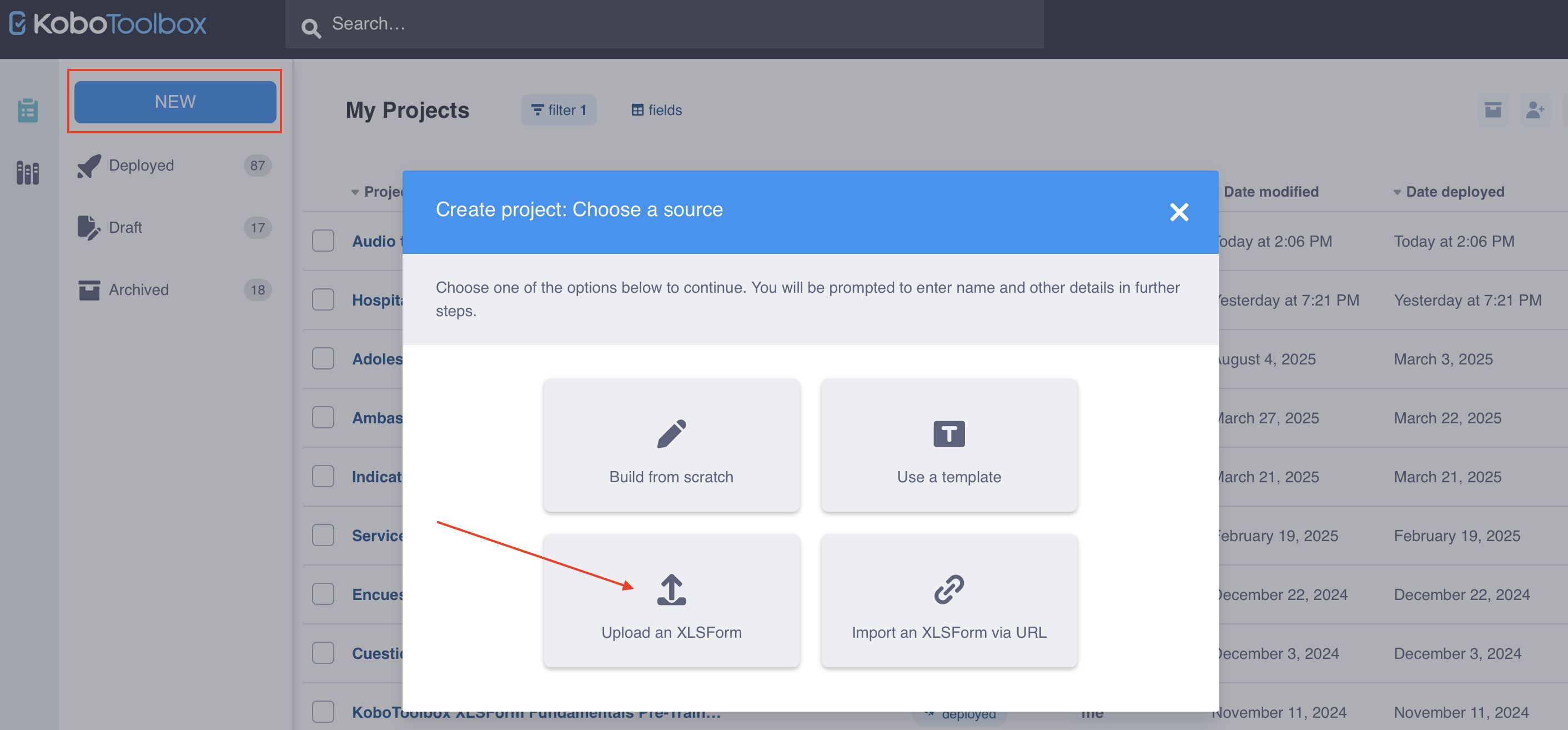
Replacing a form with an XLSForm¶
Once a project has been created, you can replace any existing form with an updated XLSForm:
Go to the FORM page of your project in KoboToolbox.
Click Replace form in the top right corner.
Select Upload an XLSForm and upload your Excel file.
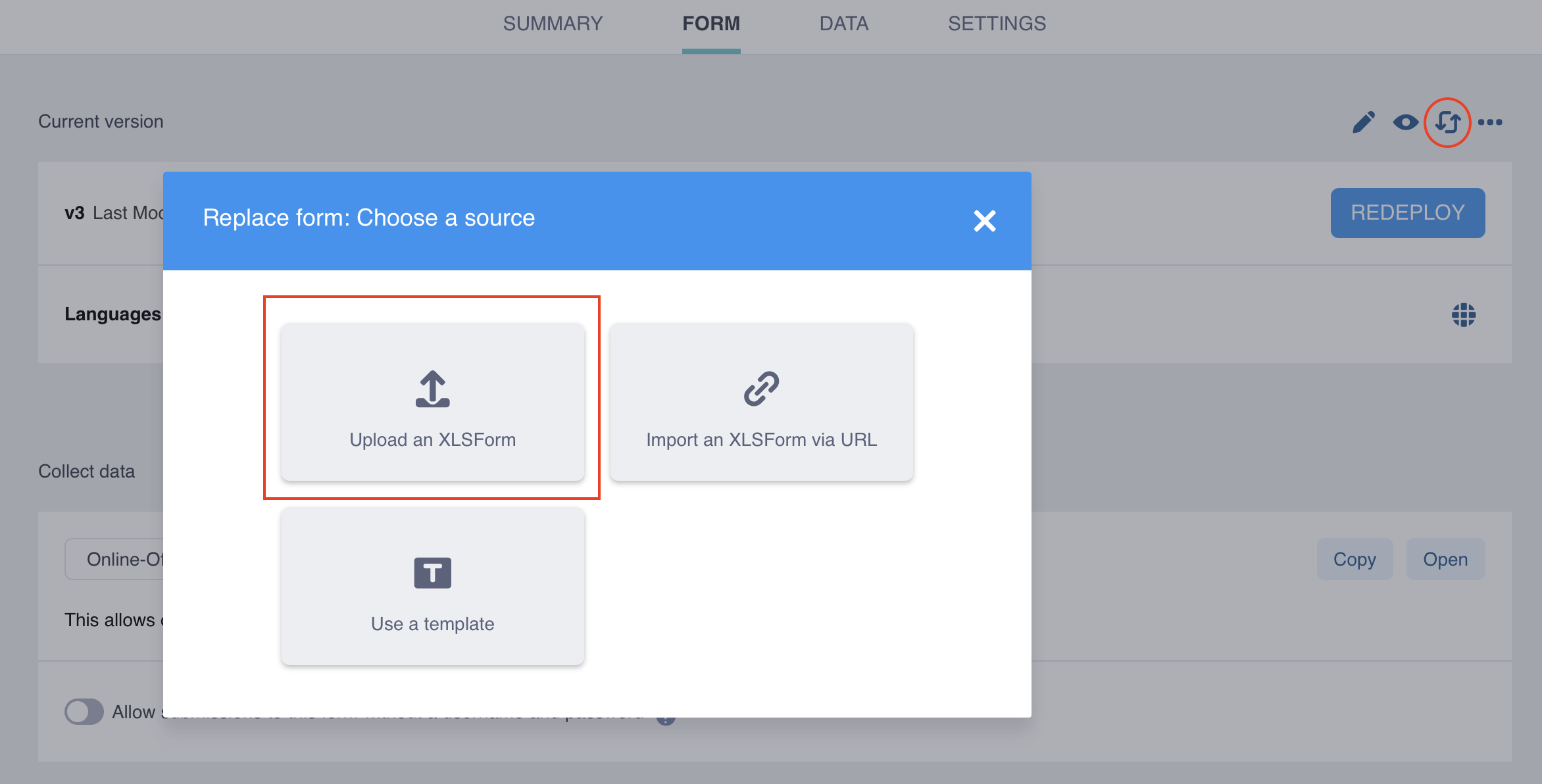
Importing an XLSForm via URL¶
If you are using Google Sheets or storing the file in Dropbox, you can import an XLSForm via a URL. The URL must be publicly accessible and should initiate a file download when opened in a browser for the import to work. XLSForms can also be imported from similar software, such as Excel Web and OneDrive.
Retrieving a link from Google Sheets
To obtain the correct URL for a Google Sheets spreadsheet:
Click on File > Share > Publish to the Web.
Under the Web Page dropdown menu, select Microsoft Excel (.xlsx). Keep Entire Document selected in the first dropdown.
Click Publish.
Copy the resulting document link.
For more information, see Google Sheets documentation.
Retrieving a link from Dropbox
To obtain the correct URL for a spreadsheet stored in Dropbox:
Copy the file link in Dropbox by clicking on Copy link.
At the end of the link, replace the suffix
dl=0withdl=1. This will be the URL to import into KoboToolbox.
Once you have retrieved the file URL, you can import your XLSForm to KoboToolbox:
Go to the Projects homepage in KoboToolbox and click NEW.
Select Import an XLSForm via URL.
Paste your URL and click Import.
Enter the project details and click Create project.
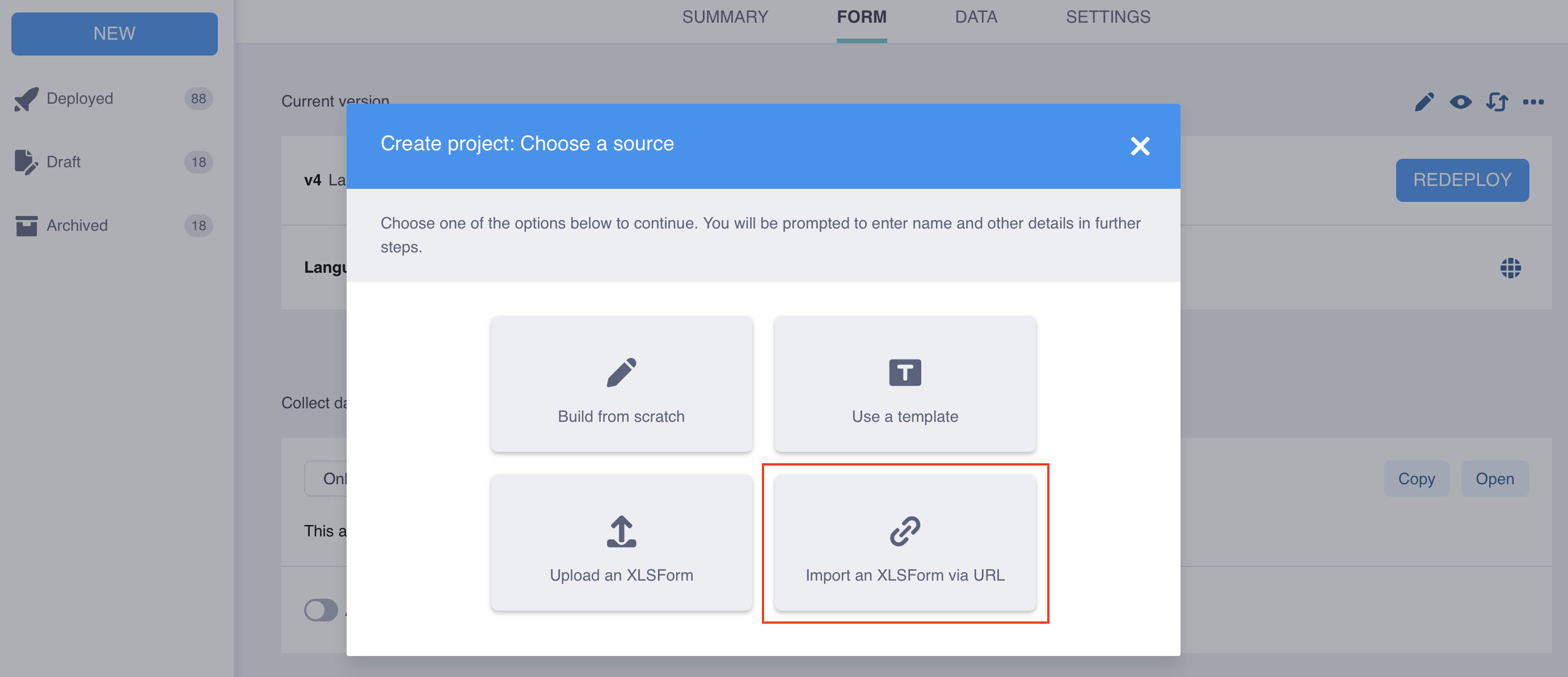
Note: Changes made to a file in Dropbox or Google Sheets do not automatically update in KoboToolbox. You must re-import the XLSForm via URL and redeploy the form changes.
Testing and validating your XLSForm¶
Validating, previewing, and testing your XLSForm is essential to ensuring its structural integrity, functionality, and user experience. Each of these steps help identify any errors or issues that might prevent the form from functioning as intended.
Step |
Description |
|---|---|
Validating |
This involves uploading the form and checking for errors (e.g., spelling or capitalization mistakes, incorrect form logic expressions, incorrect question referencing, missing labels). Form error messages typically appear when uploading, deploying, or opening a form. |
Previewing |
This allows you to visualize the form as it will be displayed to respondents and verify that all elements function correctly before deployment (e.g., form layout, question and choice labels). |
Testing |
This involves entering data to test form functionality (e.g., checking question appearances, choice options, and form logic). Testing can be done in PREVIEW mode before deployment. |
Continuously validating and testing your XLSForm as you make changes will simplify troubleshooting and help identify the cause of any issues. It is crucial to ensure your form functions as expected before launching data collection.
There are several tools available to test your XLSForm, including the KoboToolbox platform, the KoboCollect app, and ODK’s XLSForm Online. When previewing and testing your form, use the same platform that you will use for data collection: Enketo web forms, KoboCollect, or both.
To learn more about setting up KoboCollect to preview and test your forms, see Getting started with KoboCollect.
Troubleshooting¶
Error message when uploading, previewing, or deploying XLSForm
If your XLSForm contains an error, an error message will appear, usually indicating the exact row, question, or expression where the issue is located. After correcting the error in your spreadsheet, you will need to upload the file again.
Common error messages |
Common explanation |
|---|---|
|
Mandatory column headers are missing or misspelled. |
|
One of the questions in your form is missing a question label. |
|
A form logic expression contains errors, such as incorrect question referencing syntax or a missing parenthesis. |
|
A form logic expression contains errors, such as incorrect question referencing syntax or a missing parenthesis. |
|
You are referring to a question in your form that does not exist or is misspelled. Ensure you are using the exact question name in your form logic expressions. |
|
The option list for a question has not been defined, or there is a typo in the |
|
Duplicate choice names have been used within the same list of options. Remove the duplicated choice name(s), or allow choice duplicates in your form settings. |
|
Question group is missing its corresponding |
|
An external attachment linked to your form (e.g., when using |
|
Dynamic data attachments have not been properly set up in your project settings. |
Error when trying to import an XLSForm via URL
Check that the URL you are using is correct. When loaded into a browser, the URL should initiate a file download, not open a webpage.Import via URL not loading undeployed version
If you imported a link and are not seeing the new form version, refresh your browser.Was this article useful?
Did you find what you were looking for? Was the information clear? Was anything missing?
Share your feedback to help us improve this article!