
Sharing projects with project-level settings¶
Last updated: 5 Sep 2025
KoboToolbox allows you to customize sharing settings based on project needs. This article explains KoboToolbox’s project-level privacy and sharing controls, including allowing submissions without authentication, making a project public, transferring ownership, and removing shared projects.
To learn more about managing what specific users can do within a project, see Sharing your project with user-specific permissions.
Allowing submissions without authentication¶
By default, KoboToolbox requires a username and password to submit data, manage projects, and access submissions. When a new project is deployed, authentication is required to access the form and send submissions. Only users with whom you have shared the form and granted Add submissions permission will be able to access the form and submit data.
In some cases, you may wish to enable data entry for anyone who has the URL. This allows individuals with the form URL to send submissions without signing into a KoboToolbox account.
To allow data entry for anyone with the form URL:
Open the project in KoboToolbox and go to the FORM section
Under Collect Data, enable “Allow submissions to this form without a username and password”.
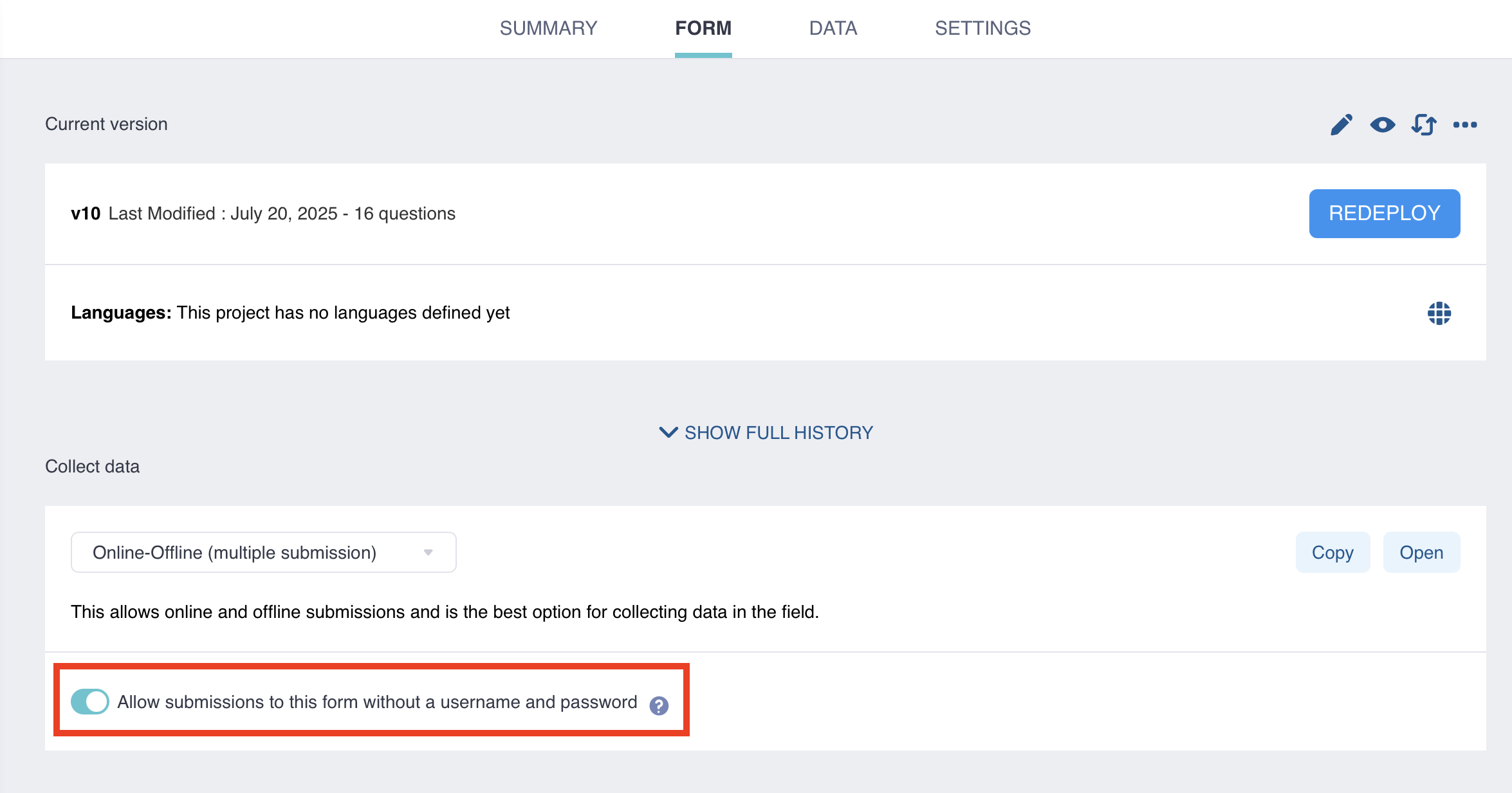
You can also change this setting by going to the Sharing tab in the SETTINGS page of your project and toggling the default setting to enable “Allow submissions to this form without a username and password”.
Note: Setting forms to require authentication is now available as a per-project setting. This privacy feature replaces the previous account-level setting to “Require authentication to see forms and submit data”. With this update, new projects require authentication by default. Existing projects inherit your previous account-level settings as they were at the time of this update.
Making your project public¶
In addition to sharing your project with specific KoboToolbox users, you can also make your form and/or project data public. To do this:
Go to the SETTINGS page of your data collection project
Open the Sharing tab
Select the options “Anyone can view this form” and/or “Anyone can view submissions made to this form”
Note: When selecting “Anyone can view submissions made to this form”, the “Anyone can view this form” option is also selected by default.
A URL will be displayed that you can share to provide access to the form and/or project data without requiring a KoboToolbox account sign-in. Users with the link will be able to perform the following actions:
Option |
Actions allowed |
|---|---|
Anyone can view this form |
|
Anyone can view submissions made to this form |
|
Transferring ownership of a project¶
You can transfer project ownership from your account to a different user account. Both accounts must be on the same KoboToolbox server.
To transfer a project:
Go to the SETTINGS page of your data collection project.
Open the Sharing tab.
In the Transfer project ownership section, click Transfer.
Enter the username of the account you wish to transfer the project to.
Click Transfer project.
An email will be sent to the user receiving the project. To accept the transfer, the recipient must click on the link in the email while signed in to their KoboToolbox account. When they click on the link, a confirmation dialog box will be displayed. The recipient must click Accept for the project transfer to be completed.
Note: After accepting the transfer, it may take a few minutes to complete. The new project owner may see the project in their project list right away, but the data table view may take longer to update.
Removing shared projects from your account¶
To remove a project that another user shared with you:
Open the project and go to the FORM page.
Click More actions in the top right corner.
Select Remove shared project.
Confirm by clicking REMOVE.
Was this article useful?
Did you find what you were looking for? Was the information clear? Was anything missing?
Share your feedback to help us improve this article!