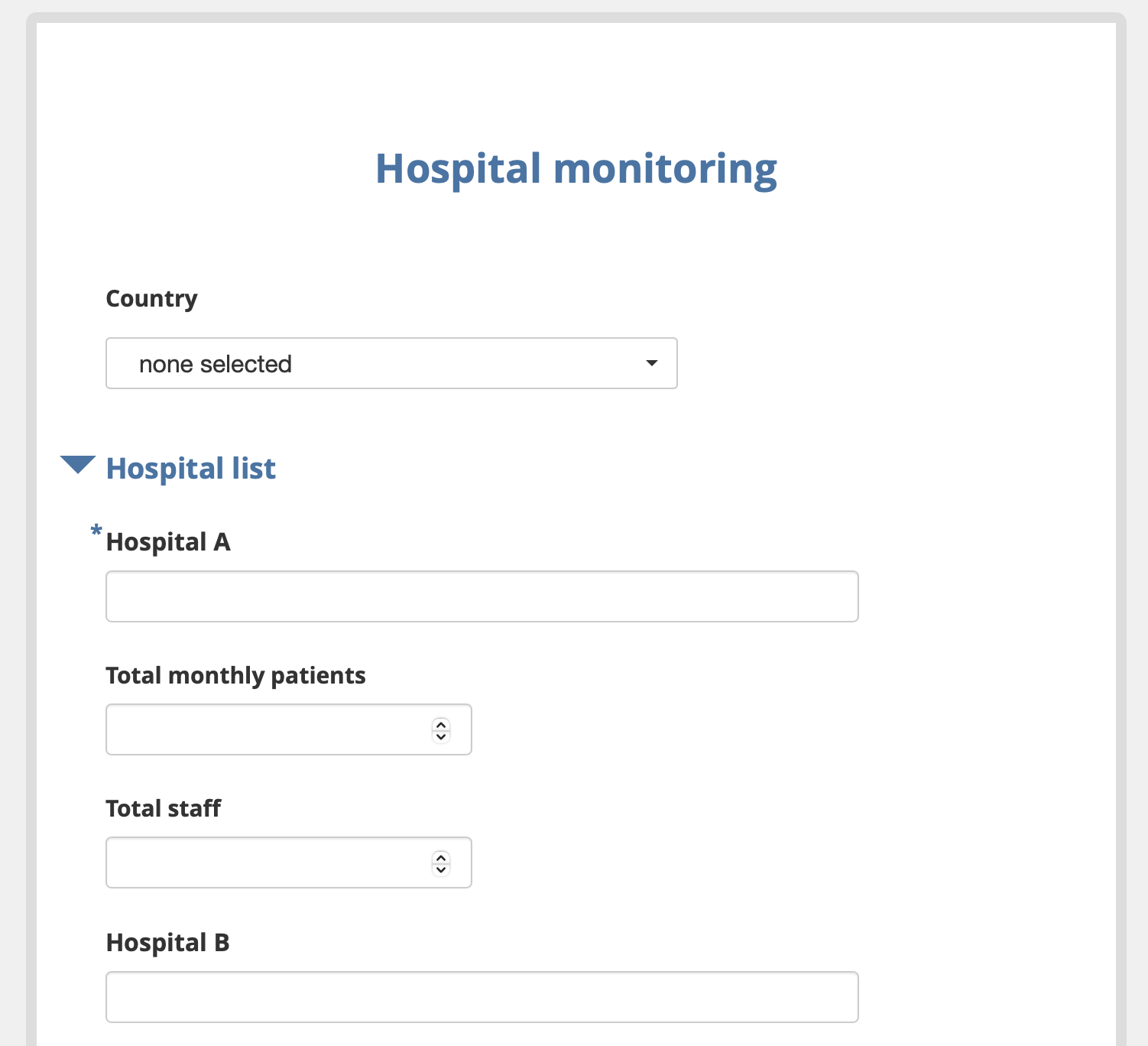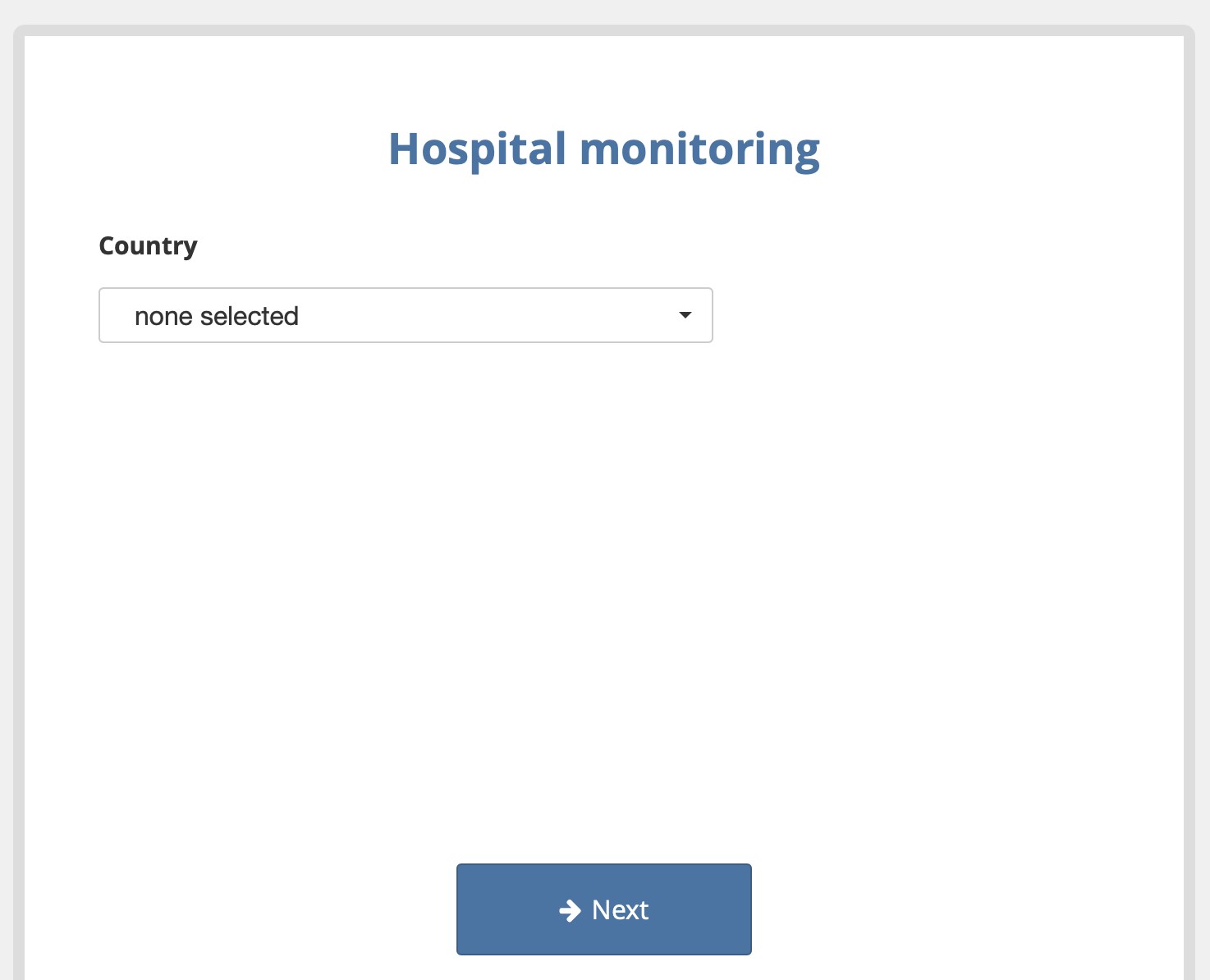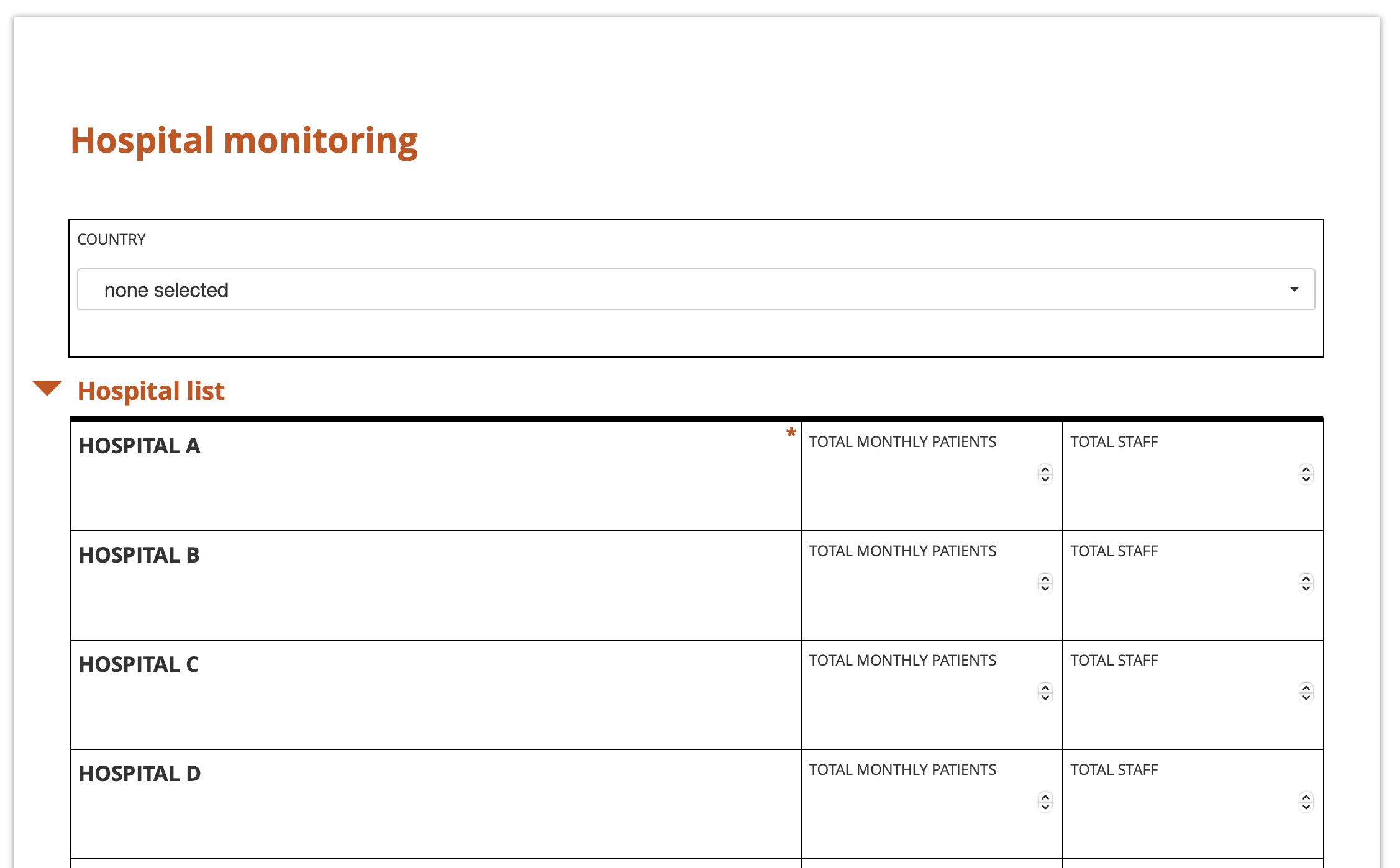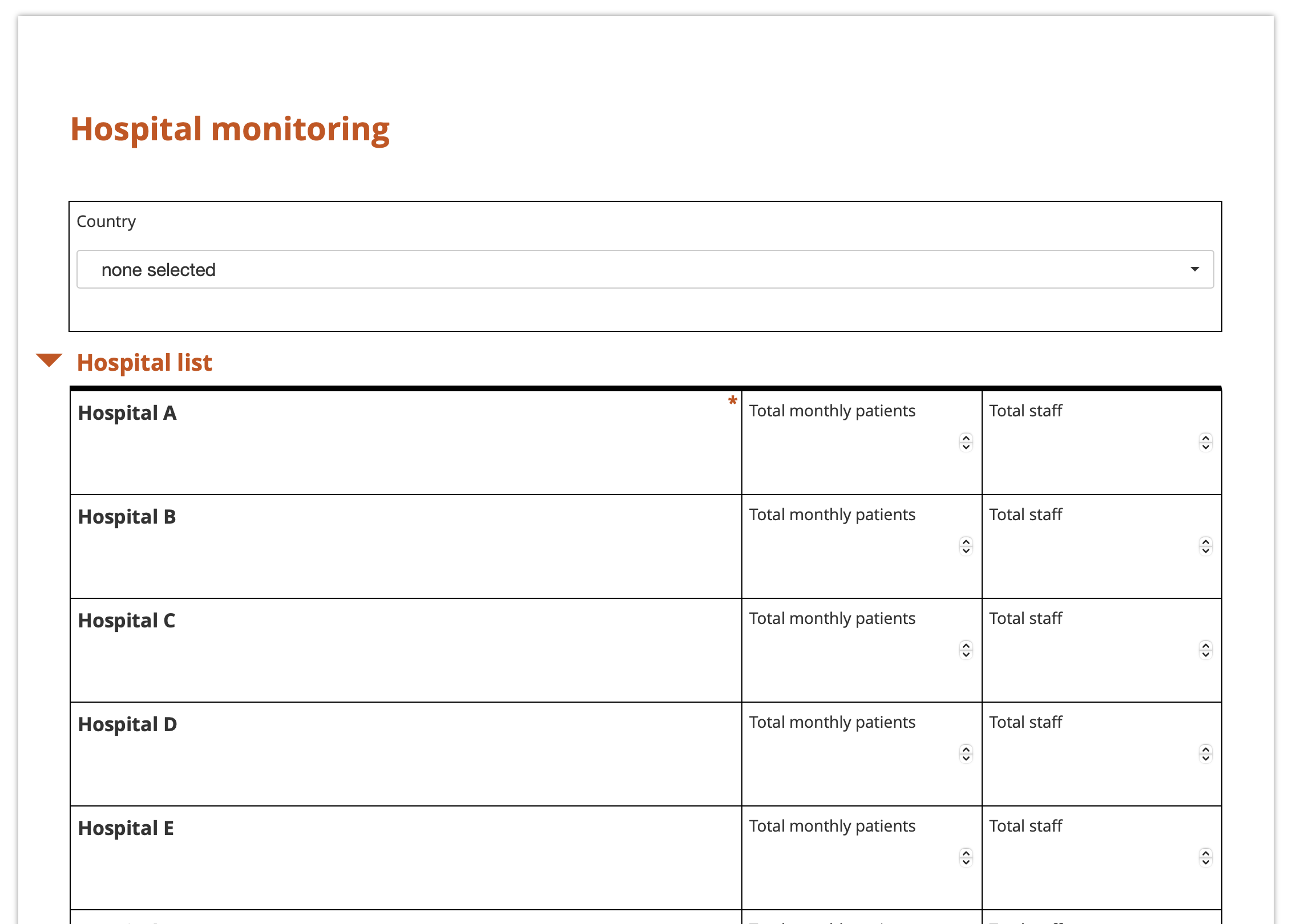Styling your forms using XLSForm¶
Last updated: 4 Jan 2026
With KoboToolbox, you can customize the appearance of your forms and questions to highlight key information and adapt the layout to your data collection needs. This includes applying themes to Enketo web forms, adding headers and lists in note questions, and using color or bold formatting for emphasis.
This article covers themes for Enketo web forms as well as styling options for notes and questions within a form.
Note: This article focuses on styling forms in XLSForm. To learn about setting Enketo themes in the KoboToolbox Formbuilder, see Using alternative Enketo web form styles.
Themes for Enketo web forms¶
Enketo themes allow you to customize the appearance and layout of Enketo web forms. Themes apply only to Enketo web forms and are not visible in KoboCollect.
Adding themes in XLSForm¶
To add a theme in XLSForm:
Add a
stylecolumn in yoursettingsworksheet.Specify the theme you want to use, using the exact name shown in the table below.
settings worksheet
style |
|---|
theme-grid |
settings |
Note: Themes can be combined by entering both themes in the same cell of the style column, separated by a space (e.g., theme-grid pages).
Available themes for Enketo web forms¶
The following themes are available to customize your forms:
XLSForm theme |
Description |
Preview |
|---|---|---|
Default theme |
Displays questions one after another, on a single page. |
|
|
Displays one question per screen or a group of questions together on the same screen, similar to the KoboCollect layout. |
|
|
An alternative display that is more compact, similar to paper forms, and efficiently uses space, arranging multiple questions per row. Questions are capitalized by default. Requires setting up your XLSForm. |
|
|
Same as theme-grid, but without automatic capitalization of questions. |
|
Setting up an XLSForm for theme_grid¶
In Enketo web forms, the theme_grid layout allows you to display questions in multiple columns, making your form more compact and visually organized. The set-up of these columns, including how many there are and how wide each one should be, is controlled by assigning w-values to each question inside the appearance column of your XLSForm.
For a comprehensive overview of using theme_grid in XLSForm, see this Grid Theme Tutorial and sample XLSForm.
Before assigning w-values to each question, start by placing all questions into question groups. The default width for a group or repeat is four columns (w4), so a group with w4 can hold a maximum of four w1 questions in a single row. A question’s w-value is relative to its group’s w-value.
To specify the relative width of each question within a row:
Add an
appearancecolumn in yoursurveyworksheet.For each question, assign appearance values (e.g.,
w1,w2,w3) to specify its relative width within a row.Modify the group width if needed using the same approach.
Rows will always automatically expand to the full width of the page. For example, a row containing one question with an appearance value of w2 and another with w1 will divide the row into two-thirds and one-third, respectively.
Note: Apply w-values only to top-level groups or repeats. Although applying them to nested groups or repeats is supported, it may not display well.
Styling text¶
You can use Markdown and HTML in XLSForm to style text, add emphasis with bold or italics, create headers of different sizes, change fonts and colors, and add clickable web links. Text styling can be applied to questions, notes, and choice labels.
Note: Some styling features may not be supported in KoboCollect or Enketo. It is recommended to preview your forms in your chosen data collection method to confirm that all styling features are fully supported.
Text styling features in XLSForm include:
Feature |
Formatting |
|---|---|
Italics |
|
Bold |
|
Hyperlink |
|
Headers |
|
Bullet lists |
- This is an unordered list |
Numbered lists |
1. This is a numbered list |
Emojis |
For example, 🙂 😐 🙁 😦 😧 😩 😱 |
Superscript |
|
Subscript |
|
Colored text |
|
Font |
|
Align center |
|
Note: Use the \ character before #, *, _, and \ to prevent special styling effects from being triggered by these characters.
Was this article useful?
Did you find what you were looking for? Was the information clear? Was anything missing?
Share your feedback to help us improve this article!